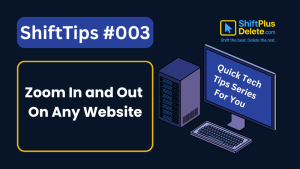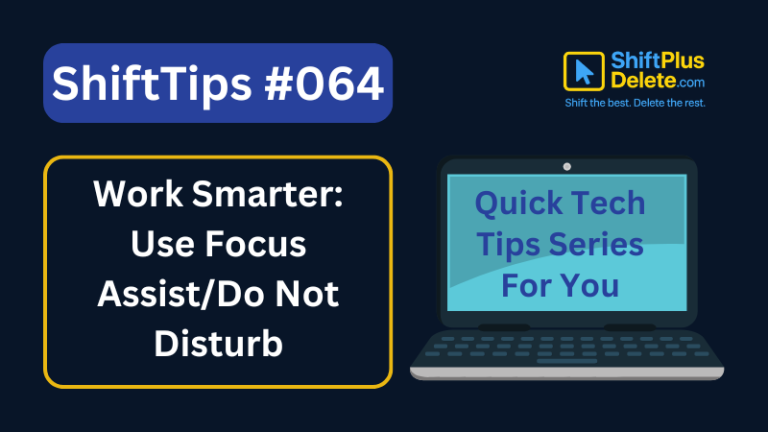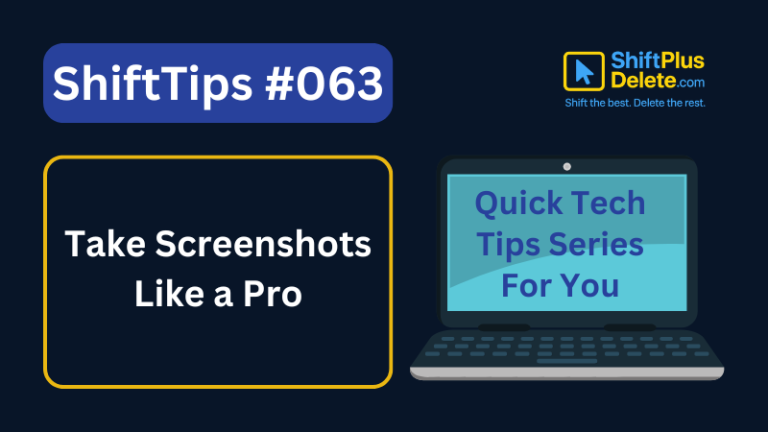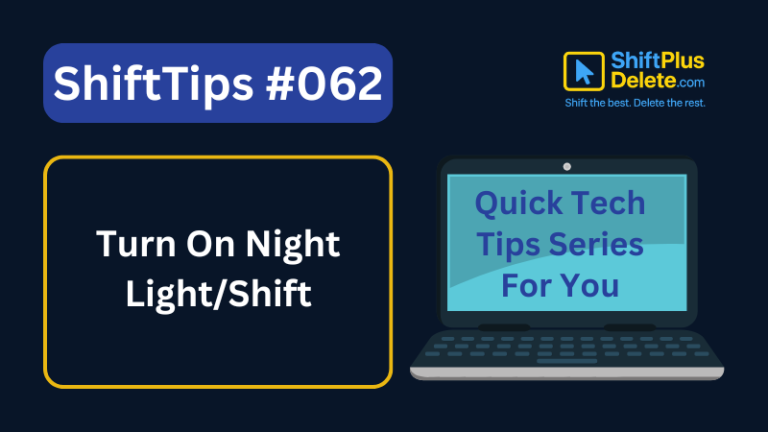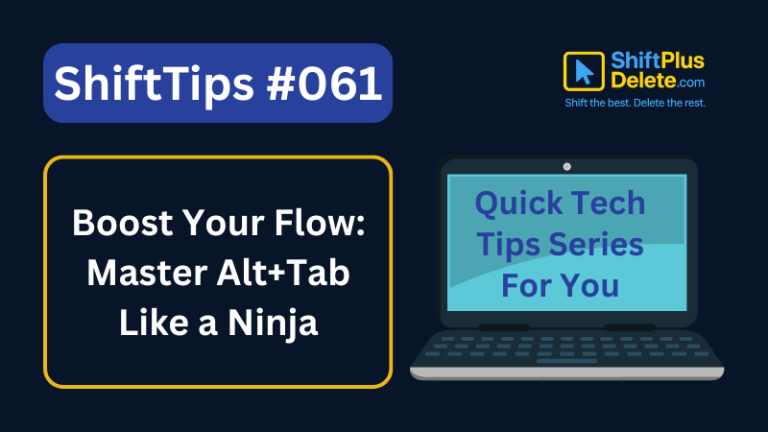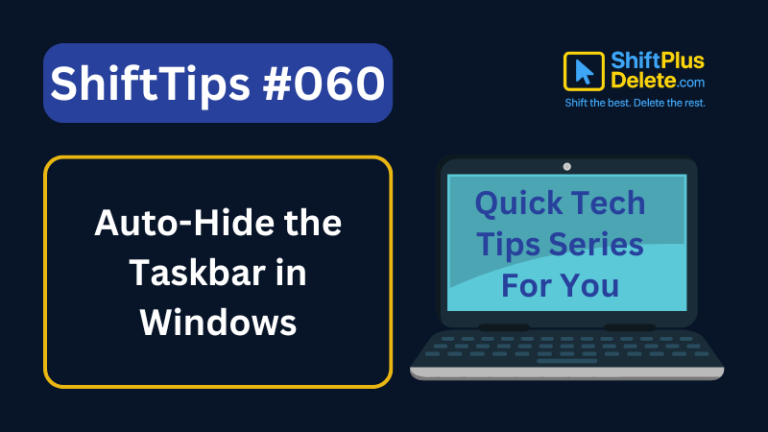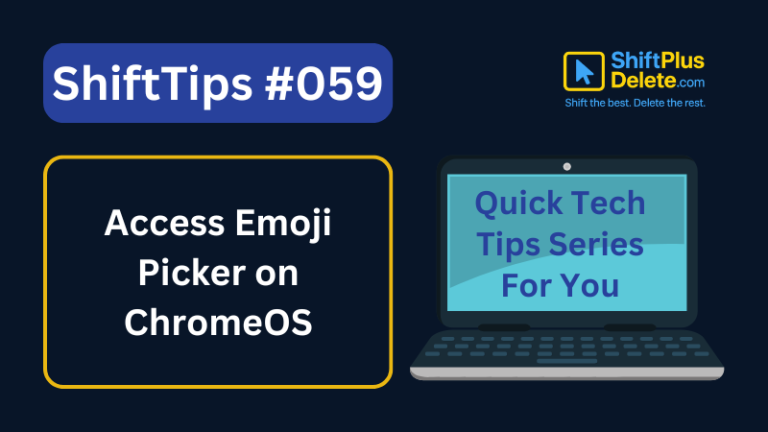Whether you’re chatting with friends or sharing important messages in groups, knowing how to format text on WhatsApp can make your communication clearer and more stylish. In this article, we’ll cover all possible pro tricks on WhatsApp text formatting, including hidden ones most people don’t know about.
From basic tricks like bold and italics to special formatting styles like quotes and lists, this guide will walk you through every option step-by-step.
📱 Why Use Text Formatting on WhatsApp?
Formatting helps you:
- Emphasize important words
- Make your messages easier to read
- Add style and structure to long texts
- Highlight commands or code (especially in work chats)
Let’s Start pro tricks on WhatsApp text formatting
Now let’s explore each formatting option available on WhatsApp.
1. Bold Text
How to do it: Wrap your word or sentence in asterisks *.
Example:
| Normal Text | Symbol | Result |
|---|---|---|
| Hello, I am ShiftPlusDelete. | Hello, *I am ShiftPlusDelete*. | Hello, I am ShiftPlusDelete. |
Use bold when you want to highlight important words.
2. Italic Text
How to do it: Wrap your word in underscores _.
Example:
| Normal Text | Symbol | Result |
|---|---|---|
| Hello, I am ShiftPlusDelete. | Hello, _I am ShiftPlusDelete_. | Hello, I am ShiftPlusDelete. |
Italics are great for emphasizing a soft tone or foreign words.

How to Know If Your Password Was Leaked Online: 6 Effective Ways You Should Follow
Your passwords are the first line of defense in the digital world. Whether it’s your email, bank account, or social media, a leaked password
3. Strikethrough
How to do it: Wrap your text with tildes ~.
Example:
| Normal Text | Symbol | Result |
|---|---|---|
| Hello, I am ShiftPlusDelete. | Hello, ~I am ShiftPlusDelete~. | Hello, |
Use strikethrough to show deleted or corrected content.
4. Monospace Text (Code Style)
How to do it: Wrap the text with triple backticks (`) or single backticks (for shorter texts).
Example:
| Normal Text | Symbol | Result |
|---|---|---|
| Hello, I am ShiftPlusDelete. | Hello, `I am ShiftPlusDelete`. (“`__“`) | Hello, I am ShiftPlusDelete. |
Best used for sharing code snippets, or highlighting technical words.
5. Quoted Text
How to do it: Begin your message with > followed by a space.
Example:
| Normal Text | Symbol | Result |
|---|---|---|
| Hello, I am ShiftPlusDelete. | Hello, > I am ShiftPlusDelete. | Hello, | I am ShiftPlusDelete. |
It creates a quoted message block, often used for referencing messages.
6. Bulleted Lists
How to do it: Start each line with - or •.
Example:
| Normal Text | Tricks | Result |
|---|---|---|
| Apple | * Apple | . Apple (Listing/Bulleting) |
| Mango | – Mango | . Mango |
| Banana | 1. Banana (Type 1. press space) 2. Orange | 1. Banana (Numbering) 2. Orange |
Perfect for creating simple shopping lists, task lists, or bullet points.
7. Numbered Lists
How to do it: Begin each line with a number and period.
Example:
| Normal Text | Tricks | Result |
|---|---|---|
| Banana Orange Mango | 1. Banana (Type 1. press space) 2. Orange 3. Mango | 1. Banana (Numbering) 2. Orange 3. Mango |
Ideal for step-by-step instructions or to-do lists.
8. Combine Formatting Styles (Pro Trick)
WhatsApp also allows combination formatting, like bold + italics.
Examples:
*_Bold and Italic_*→ 𝗛𝗲𝗹𝗹𝗼
~*Strikethrough and Bold*~ → Hello
`_Italic inside monospace_` → Hello
⚠️ Note: Not all combinations work cleanly. Test before sending.
9. Emojis and Symbols for Creative Formatting
Use symbols and emojis to format manually:
- 👉 Use emojis to highlight steps.
- ➤ Use arrows for pointing.
- ★ Use stars for emphasis.
Example:
👉 Step 1: Open WhatsApp
➤ Step 2: Tap on chat
★ Done!
10. Text Alignment and Spacing (Limited Trick)
WhatsApp doesn’t support actual alignment, but you can create the illusion using spaces or line breaks.
Example:
Name: ShiftPlusDelete
Location: Europe
Use fixed-width fonts like monospace for better alignment.
⚙️ How to Format WhatsApp Messages on Android, iPhone & Desktop
On Android/iPhone:
- Manual method: Use symbols like
*,_, etc. - Quick method: Select the text → Tap More (3 dots) → Choose Bold, Italic, etc.
On WhatsApp Web/Desktop:
- Type the formatting characters manually.
- Or, right-click and check available formatting in certain versions.
💡 Bonus Tip: Save Time with WhatsApp Templates
You can save commonly formatted messages (like job alerts, support replies, or commands) in your notes app or use WhatsApp Business’s Quick Replies feature.
🚫 Formatting Limitations in WhatsApp
- No support for colored text or custom fonts
- No text size adjustments (outside of phone settings)
- Limited formatting in Status and Group Descriptions
📋 Summary Table: WhatsApp Formatting Shortcuts
| Style | Symbol Used | Example Input | Output |
|---|---|---|---|
| Bold | *word* | *Hello* | Hello |
| Italic | _word_ | _Hello_ | Hello |
~word~ | ~Hello~ | ||
Monospace | `word` | `Hello` | Hello |
| Quote | > word | > Hello | > Hello |
| Bullet List | - word | - Apple | – Apple |
| Numbered List | 1. word | 1. Step one | 1. Step one |
🙋♂️ FAQs about WhatsApp Text Formatting
Q1. Can I change font color in WhatsApp?
Answer: No. WhatsApp doesn’t support custom font colors. You can only use monospace font via backticks.
Q2. How to bold text in WhatsApp status?
Answer: Use the same *bold* trick in the text box of your status. It will display as bold.
Q3. Can I underline text in WhatsApp?
Answer: Unfortunately, underline formatting is not supported in WhatsApp.
Q4. Is there a formatting menu on WhatsApp?
Answer: Yes. On mobile, select the text → Tap the three-dot menu → Choose bold, italic, etc.
Q5. Does formatting work in WhatsApp groups?
Answer: Yes, all formatting tricks work the same way in personal and group chats.
Q6. Can I preview WhatsApp formatting before sending?
Answer: You’ll see formatting appear in real-time as soon as you close the symbol (like after the second *).
Q7. Can I disable formatting?
Answer: No, but you can prevent formatting by adding a space between the symbols and the word.
Example: * Hello * → * Hello * (no formatting)
🧩 Wrap Up
Using WhatsApp formatting tricks can transform your messages from boring to brilliant. Whether you’re a casual user or a business pro, these small tweaks make a big difference.
Want more WhatsApp hacks or tech tips? Keep reading our latest articles at ShiftPlusDelete.com – your trusted source for tech made simple.
You May Read This:
-
✅ ShiftTips #064: Use Focus Assist/Do Not Disturb
Avoid distractions by turning on Focus Assist (Windows) or Do Not Disturb (Mac). Keep your workflow clean and uninterrupted.
-
✅ ShiftTips #063: Take Screenshots Like a Pro
Capture your screen in seconds using built-in shortcuts on Windows or Mac. No third-party tools needed — fast, simple, and effective.
-
✅ ShiftTips #062: Turn On Night Light/Shift
Enable Night Light (Windows) or Night Shift (Mac) to cut blue light and sleep better. Simple steps make it quick and effective.
-
✅ ShiftTips #061: Boost Your Flow Master Alt+Tab Like a Ninja
Jump between apps like a ninja — no mouse needed.
-
✅ ShiftTips #059: Access Emoji Picker on ChromeOS
Add emojis on Chromebook in any text field.