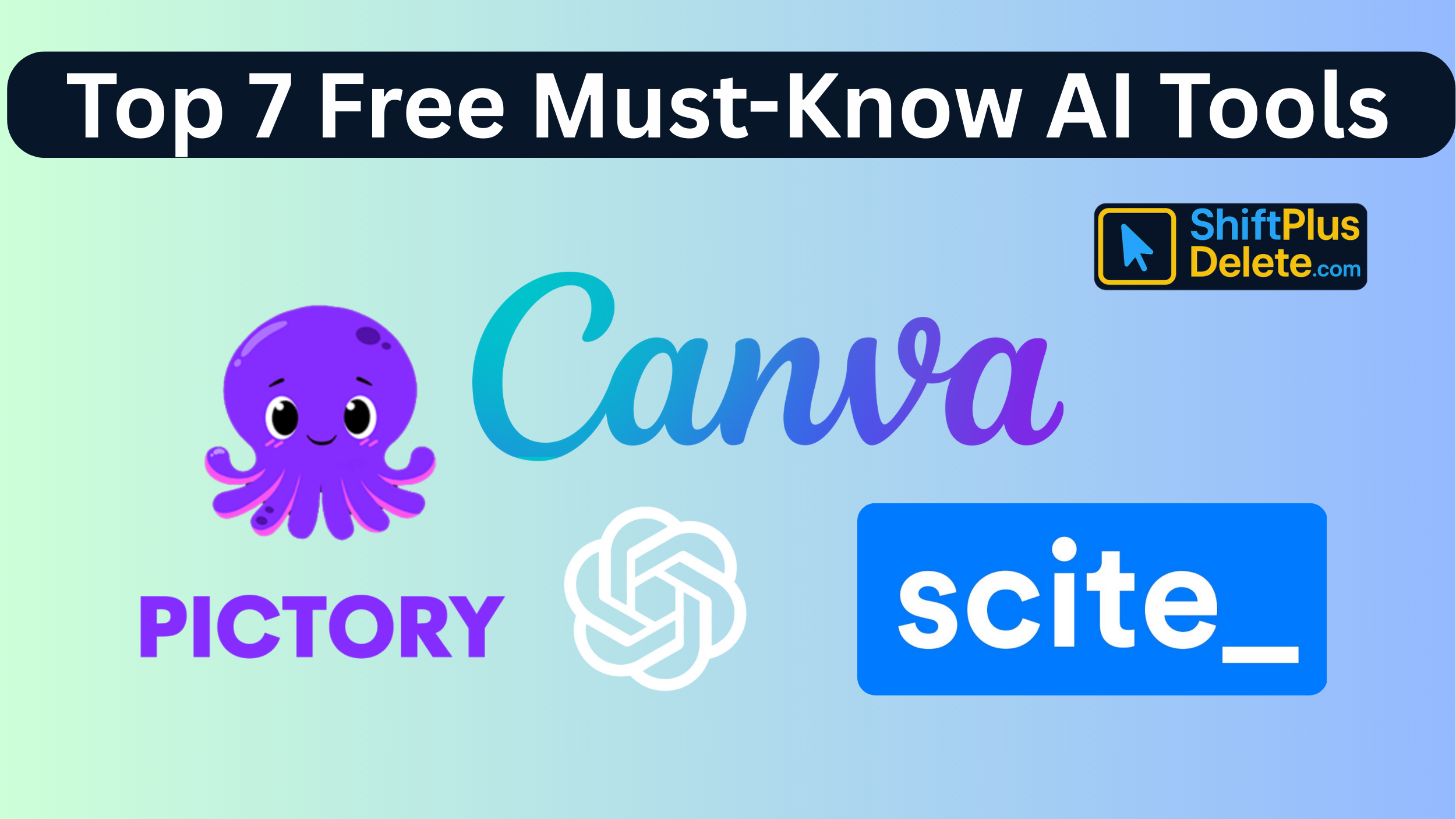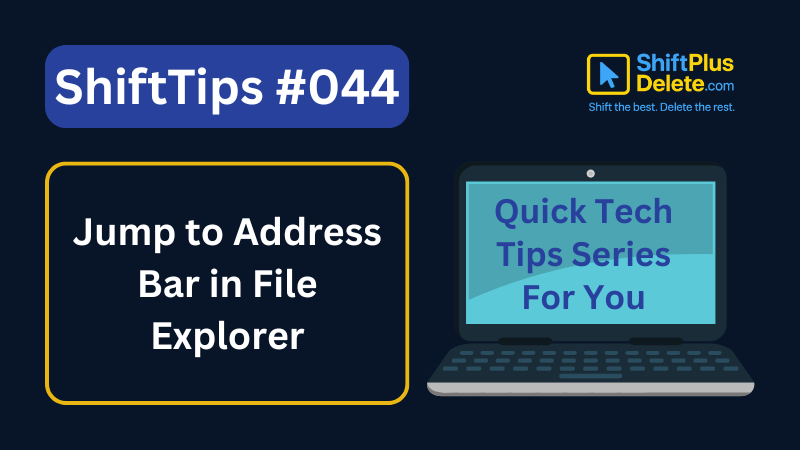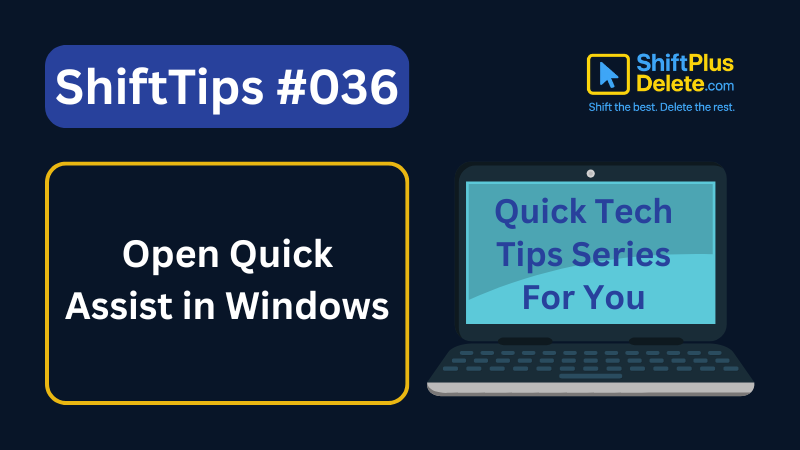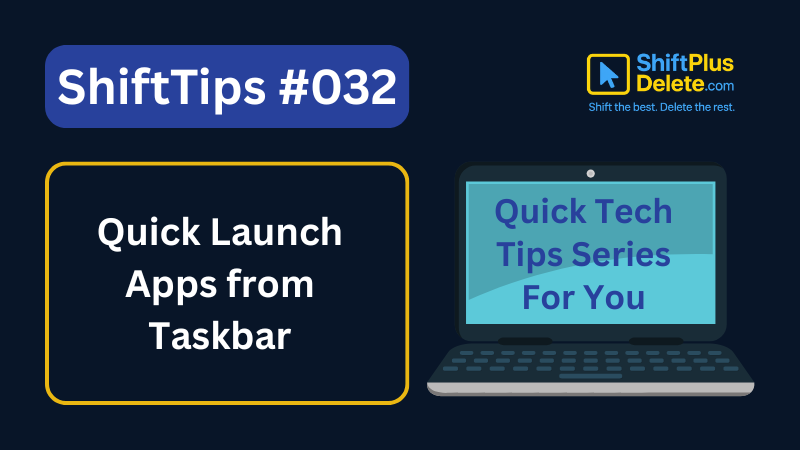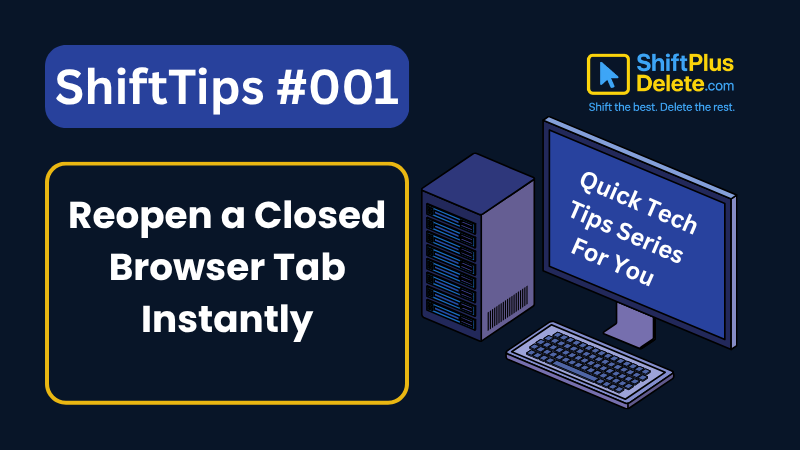Want a partial screenshot on macOS?
✅ Press Cmd + Shift + 4
Drag your cursor to select the screen area, and it saves to your desktop.
Ideal for:
- Tutorials
- Feedback
- Cropping out what’s unnecessary
Clean, crisp, and super fast.
🧡 Get expressive with just one shortcut!
Try it now and share smarter!
#MacScreenshot #QuickSnip #ShiftTips
You May Read This
-
Top 7 Free AI Tools That Are Actually Useful in 2025
AI is no longer a buzzword—it’s now in your browser, your apps, and your daily workflow. But not every “AI […]
-
✅ ShiftTips #044: Jump to Address Bar in File Explorer
Navigate folders fast by jumping to the address bar.
-
ShiftTips #024: Hard Refresh a Webpage
Ctrl + F5 (or Cmd + Shift + R on Mac) is a browser shortcut that performs a hard refresh, reloading a webpage and clearing its cache for the latest content.
-
✅ ShiftTips #043: Launch File Properties Instantly
View or edit file properties with a single keypress.
-
ShiftTips #036: Open Quick Assist in Windows
Win + Ctrl + Q opens Quick Assist in Windows, enabling fast remote assistance or screen sharing to help troubleshoot issues or collaborate seamlessly.
-
ShiftTips #032: Quick Launch Apps from Taskbar
Win + 1 to 9 in Windows opens the corresponding pinned app on the taskbar, allowing quick access to frequently used programs for efficient workflow.
Popular Posts

10 Proven Methods To Speed Up Slow Windows PC
Is your Windows PC getting slower day by day? Do programs take forever to open, startup feels like a decade, and even typing lags?
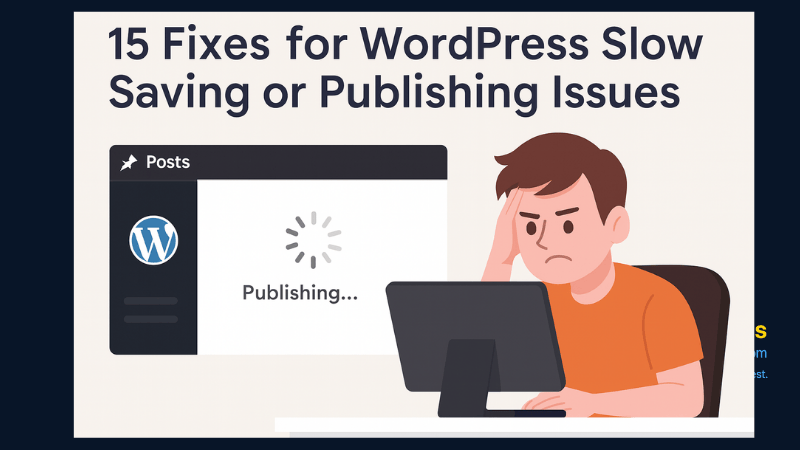
15 Expert Reasons & Fixes for Why WordPress Is Slow While Saving or Publishing Posts
In today’s digital world, your smartphone is not just a communication device—it’s your wallet, identity card, camera, and personal diary.