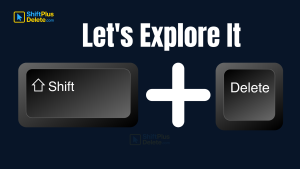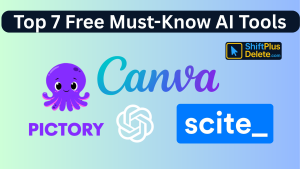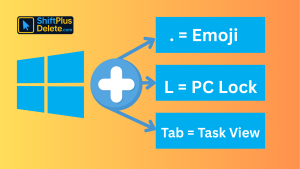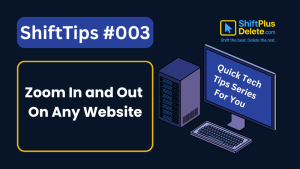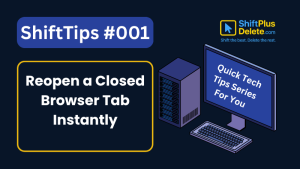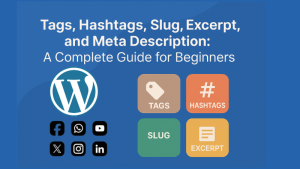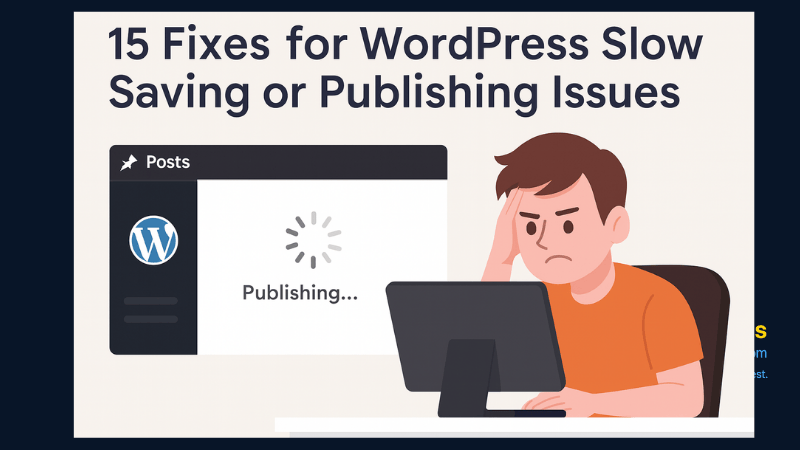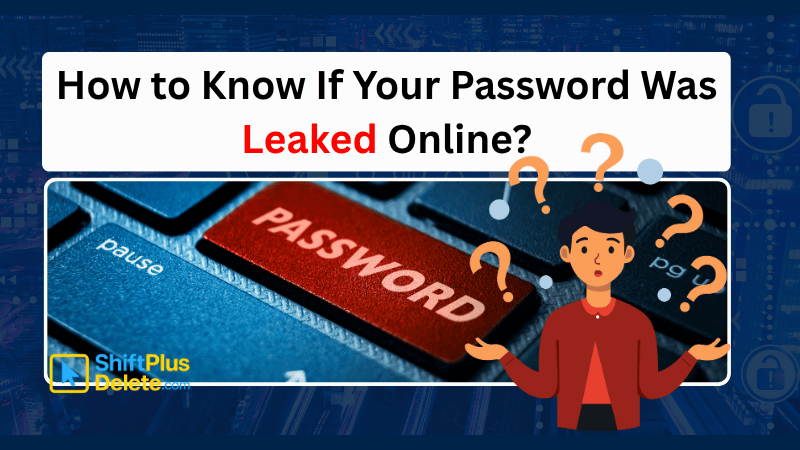
Worried your password was leaked? In this article you will learn how to know if your password was leaked online.
Your passwords are the first line of defense in the digital world. Whether it’s your email, bank account, or social media, a leaked password can open the door to identity theft, financial loss, or worse. So how do you know if your password has been leaked online? This complete guide reveals all the ways to check if your credentials have been compromised — and what to do next.
⚠️ How to Know If Your Password Was Leaked Online
Passwords can be leaked for various reasons, including:
- Data breaches from hacked websites or platforms
- Phishing scams that trick you into entering your credentials
- Keyloggers or malware tracking your keystrokes
- Weak passwords or using the same password everywhere
✅ 6 Effective Ways to Know If Your Password Was Leaked Online
1. Check with Have I Been Pwned
HaveIBeenPwned.com is a free, reputable tool that tells you if your email or password has appeared in a public data breach.
How to use:
- Go to the website
- Enter your email address
- Check if it appears in any known breaches
👉 You can also use the “Pwned Passwords” tool to check if a particular password has ever been leaked (use cautiously).
2. Use Google Password Checkup
If you save passwords in Google Chrome, you can use its built-in security feature to check if any saved password is compromised.
Steps:
- Visit https://passwords.google.com
- Click on “Check passwords”
- Google will scan your saved credentials against known breaches
3. Try Firefox Monitor
Firefox Monitor is a similar tool offered by Mozilla. It checks whether your email has been involved in any data breach.
- Go to the website
- Enter your email address
- Get a report instantly
Bonus: You can sign up for future alerts.
4. Dark Web Scanners
Cybersecurity services offer dark web monitoring tools that scan illegal hacker forums and marketplaces for your data.
Popular options include:
Some services are free, others are subscription-based.
5. Notifications from Password Managers
Trusted password managers such as:
offer real-time breach alerts and dark web monitoring. If one of your passwords is exposed, you’ll get notified instantly.
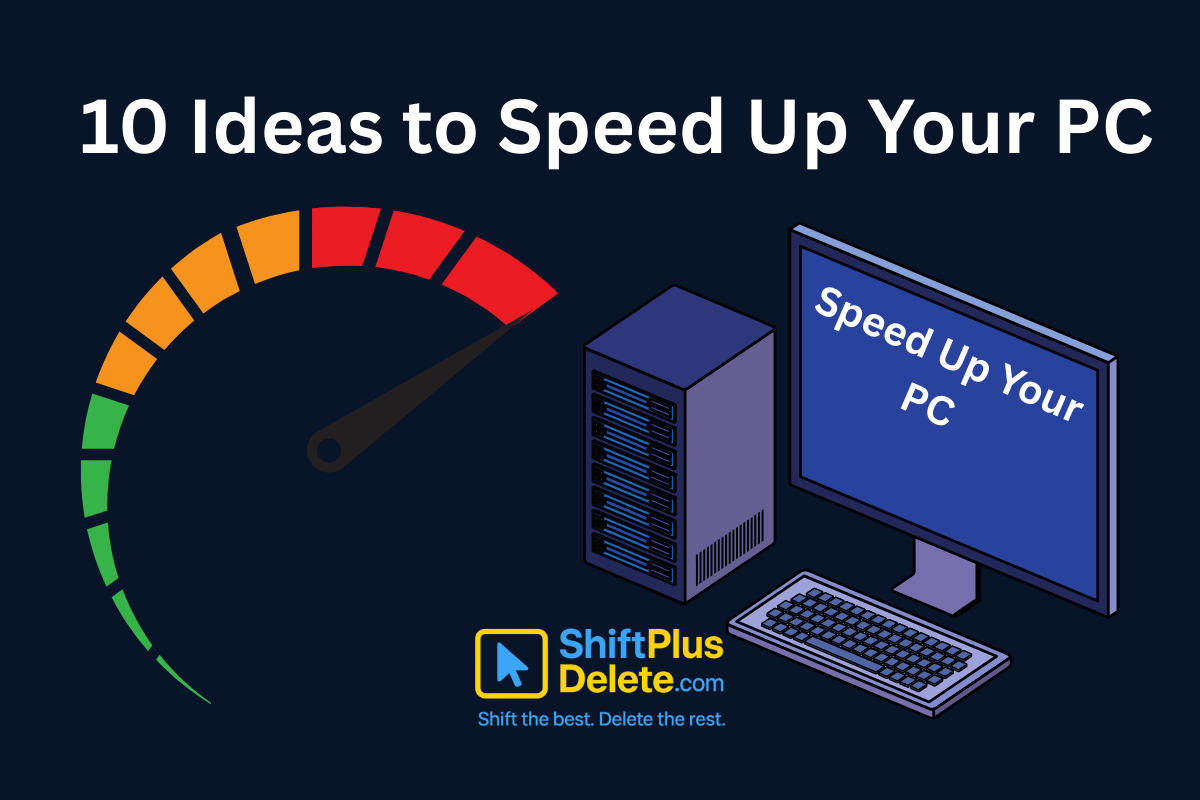
10 Proven Methods To Speed Up Slow Windows PC
Is your Windows PC getting slower day by day? Do programs take forever to open, startup feels like a
6. Email Alerts from Services
Big companies like Microsoft, Facebook, and Google often send security alerts if suspicious activity is detected. Don’t ignore:
- “Unusual login” warnings
- “Reset your password” emails you didn’t initiate
- Account recovery emails
Take these alerts seriously and change your credentials immediately.
🧠 Signs Your Password May Already Be Compromised
You may not always get a warning, but watch out for these signs:
- You’re suddenly locked out of your account
- Unrecognized activity (e.g., purchases, messages)
- Friends report strange emails or messages from your account
- Password reset emails that you didn’t request
🔐 What to Do If Your Password Was Leaked
If you confirm or suspect a password leak, follow these steps:
- Change the password immediately on the affected service
- Avoid reusing that password on other sites
- Use a strong, unique password (use a manager like Bitwarden or 1Password)
- Enable Two-Factor Authentication (2FA) for an extra layer of protection
- Monitor your accounts for suspicious activity
- Consider freezing your credit if sensitive data was exposed
✅ Bonus Tips to Prevent Future Leaks
- Always use unique passwords for every account
- Enable 2FA or MFA on all critical services
- Don’t store passwords in notes or plain text files
- Avoid logging in from public computers or Wi-Fi
- Regularly update your passwords
📌 Frequently Asked Questions (FAQs)
Q1: Is HaveIBeenPwned safe to use?
Yes, it is operated by respected cybersecurity expert Troy Hunt and is widely trusted.
Q2: Is it safe to check my password online?
Only use trusted platforms like HaveIBeenPwned or Google Password Checkup. Never input your current password into unknown websites.
Q3: Should I use a password manager?
Yes! Password managers generate, store, and protect complex passwords securely. They’re safer than memorizing or writing passwords down.
Q4: Can I get alerts if my info leaks in the future?
Yes. Tools like Firefox Monitor and password managers offer breach alert services.
You May Read This:
-
🔹 ShiftTips #004: Lock Windows PC Instantly
Here’s How to Lock Windows PC Quickly Stepping away from your desk? Don’t leave your PC open! ✅ Press Win […]
-
🔹 ShiftTips #003: Zoom In and Out Browser on Any Website
Ctrl + Plus (+) zooms in, enlarging text and images, while Ctrl + Minus (-) zooms out, shrinking content in web browsers and some applications for customized viewing.
-
🔹 ShiftTips #002: Use Clipboard History in Windows
Win + V opens the clipboard history in Windows 10 and 11, letting you access and paste up to 25 previously copied items like text or images from hours earlier.
-
🔹 ShiftTips #001: Reopen Closed Browser Tab Instantly
Ctrl + Shift + T (or Cmd + Shift + T on Mac) reopens the last closed browser tab instantly, restoring its content and history for seamless browsing recovery.
-
🎯 Tags, Hashtags, Slug, Excerpt, and Meta Description: A Complete Guide for Beginners
Confused about tags, hashtags, slug, excerpt, and meta description? This simple guide explains them all with tips to grow your blog or website.
-
✅ ShiftTips #064: Use Focus Assist/Do Not Disturb
Avoid distractions by turning on Focus Assist (Windows) or Do Not Disturb (Mac). Keep your workflow clean and uninterrupted.