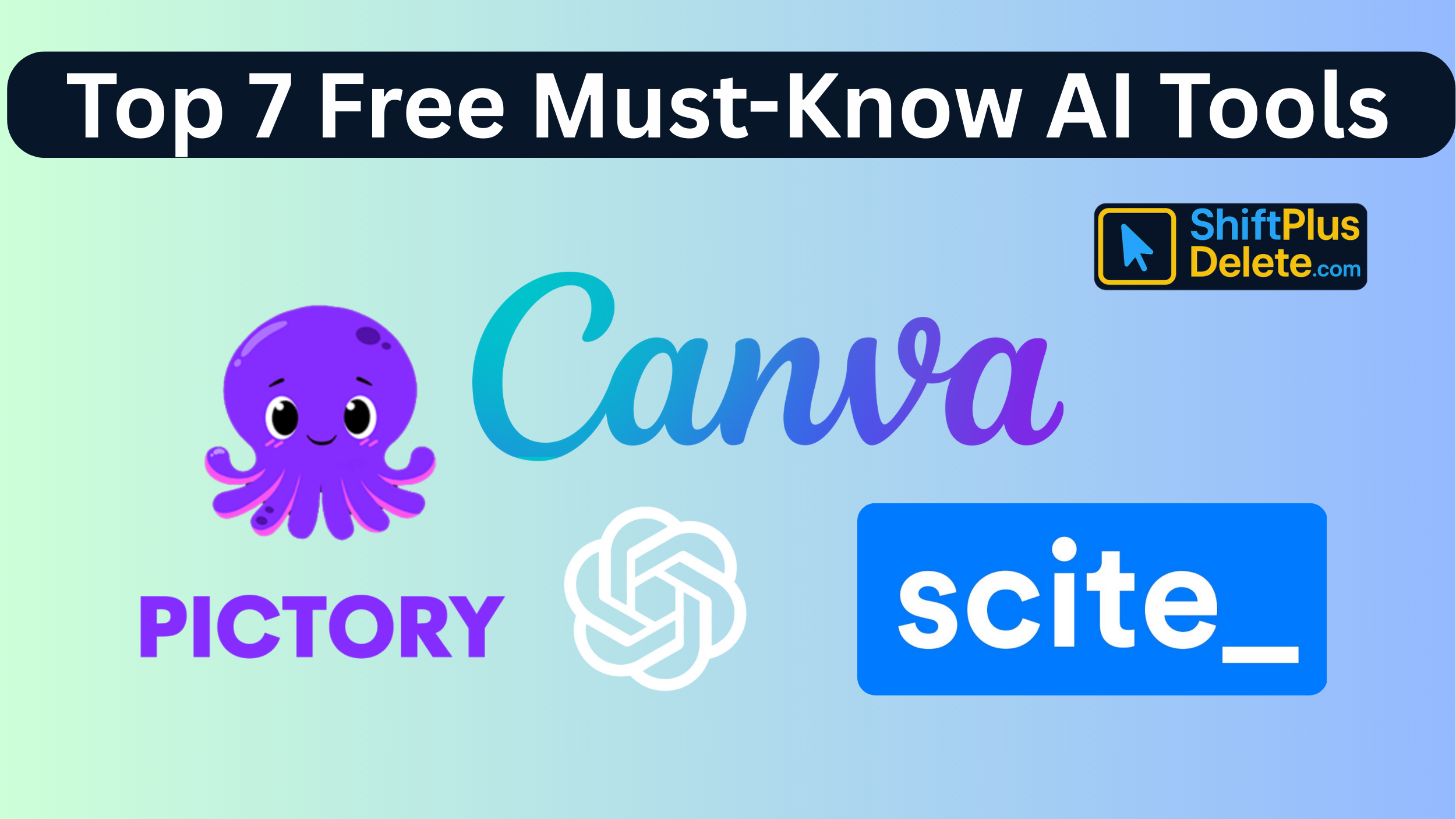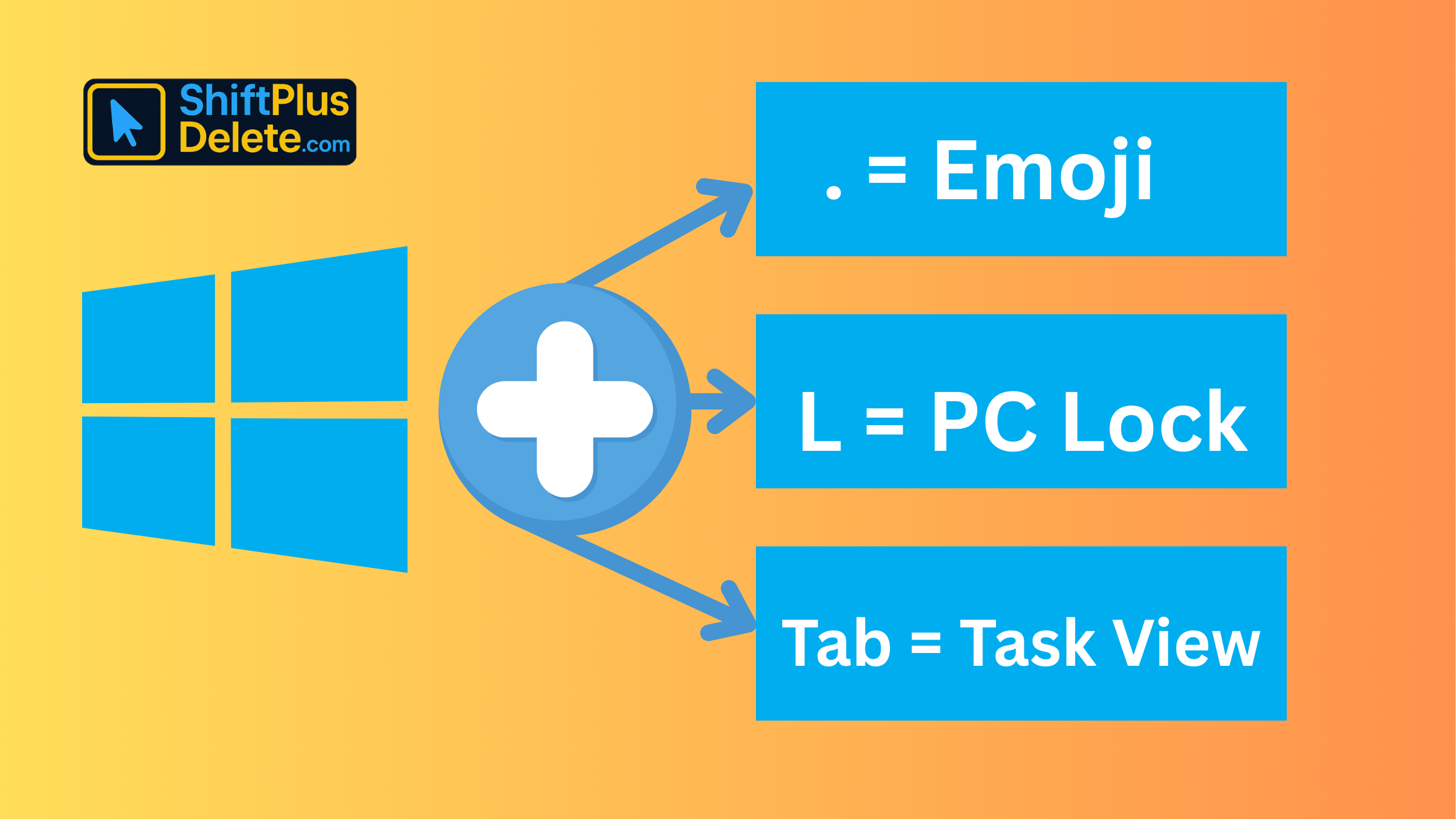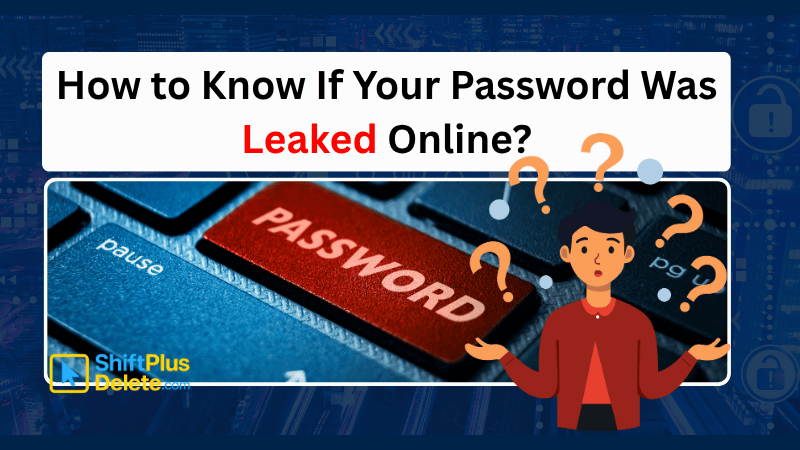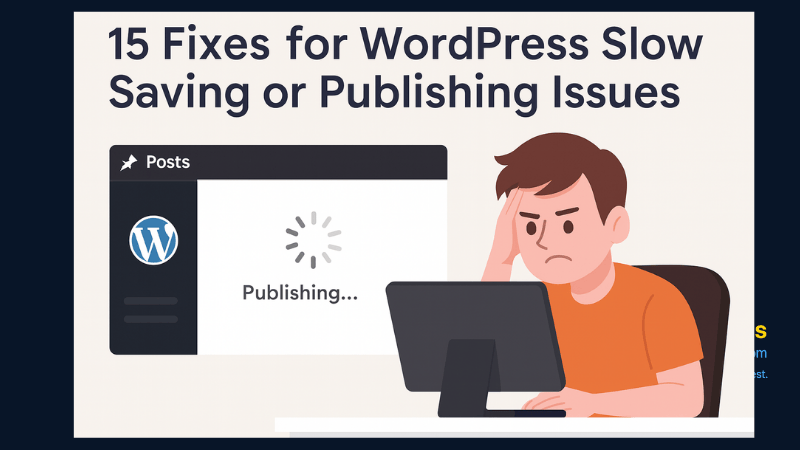
If you’re a WordPress user struggling with WordPress slow while saving or publishing posts, you’re not alone. This frustrating issue affects thousands of bloggers and site owners. Whether you’re using the Classic Editor or Gutenberg, this lag can cost you time, productivity, and patience.
In this guide, we’ll explore the 15 expert reasons behind this problem and offer practical fixes. We’ll also cover all the essential 5W1H queries: What, Why, When, Where, Who, and How to deal with WordPress publishing issues. Let’s begin now.
🔍 What Does “WordPress Slow While Saving or Publishing Posts” Mean?
It means that when you’re trying to save a draft or publish a post/page, WordPress takes an unusually long time to respond. Sometimes, it feels like the dashboard is freezing, or the “Publishing…” message hangs indefinitely. This is often linked to WordPress backend performance issues.
❓ Why Is WordPress So Slow While Saving or Publishing?
There are multiple reasons behind a slow WordPress post editor. Some are related to server-side performance, others to your plugins, themes, or even your browser. Let’s dive into the expert-level reasons and their fixes.
🧠 1. Poor Web Hosting
Problem:
Shared or cheap hosting services may throttle resources, making WordPress slow while saving or publishing posts.
Fix:
Upgrade to managed WordPress hosting providers like SiteGround, Kinsta, or WP Engine for better WordPress backend performance.
⚙️ 2. Outdated PHP Version
Problem:
Running on an older version of PHP can significantly reduce WordPress performance.
Fix:
Switch to PHP 8.1 or later via your hosting control panel. This can help fix slow saving in WordPress instantly.
📥 3. Bloated Plugins
Problem:
Too many or poorly coded plugins can slow down your admin area and editor.
Fix:
Audit your plugins. Deactivate those you don’t need. Replace bloated ones with lighter alternatives like Rank Math instead of Yoast.
🧩 4. Heavy Themes
Problem:
Premium themes with loads of built-in features can cause WordPress publishing delay.
Fix:
Use lightweight themes like Astra or GeneratePress. They’re optimized for speed and Gutenberg compatibility.
📦 5. Autosave & Revisions Overload
Problem:
WordPress autosaves drafts and keeps post revisions, which can clutter your database.
Fix:
Limit revisions using this line in your wp-config.php file:define('WP_POST_REVISIONS', 5);
Also, clean old revisions with plugins like WP-Optimize.
🐌 6. Gutenberg Slow Performance
Problem:
The block editor (Gutenberg) can become sluggish, especially with long posts or multiple media elements.
Fix:
Use the “Code Editor” view occasionally to remove hidden clutter. Also, keep WordPress and plugins up to date.
🔌 7. Poorly Coded Page Builders
Problem:
Using resource-heavy page builders (like WPBakery or Divi) can slow down the WordPress post editor.
Fix:
Switch to Gutenberg or a more optimized builder like Elementor with performance settings enabled.
🌐 8. Slow Internet Connection
Problem:
Sometimes, it’s not WordPress — it’s your connection causing the lag.
Fix:
Test your internet speed. Use a wired connection or a faster Wi-Fi source to ensure smooth publishing.
🕷️ 9. Excessive Admin-AJAX Requests
Problem:
Plugins that make too many AJAX calls (like live chat or analytics) may slow down your post-saving process.
Fix:
Use Query Monitor plugin to inspect AJAX calls. Disable or replace problematic plugins.
🖥️ 10. Browser Extensions Conflicts
Problem:
Extensions like Grammarly or AdBlock can interfere with the editor.
Fix:
Try writing in Incognito mode or disabling extensions one by one to identify the culprit.
⚡ 11. Unoptimized WordPress Database
Problem:
A bloated database can reduce admin speed significantly.
Fix:
Use plugins like WP-Sweep or WP-Optimize to clean up spam comments, revisions, and transients.
🔒 12. Security Plugins Slowing Admin
Problem:
Security plugins like Wordfence, if misconfigured, can delay publishing actions.
Fix:
Tweak scanning schedules and exclude admin-ajax.php from real-time scanning.
🧵 13. Heartbeat API Overuse
Problem:
The WordPress Heartbeat API sends frequent requests that may overload your server.
Fix:
Use the Heartbeat Control plugin to reduce frequency or disable it on the post editor.
🧪 14. Conflicting Plugins
Problem:
Two plugins trying to perform similar tasks (like SEO or caching) may cause editor lags.
Fix:
Deactivate suspected plugins and test your editor after each change. Use only one SEO and one caching plugin.
🧰 15. No Caching or Misconfigured Cache
Problem:
Without caching, every action hits the database, even on the backend.
Fix:
Use backend-compatible caching plugins like WP Rocket or LiteSpeed Cache, which help optimize WordPress admin speed without breaking the post editor.
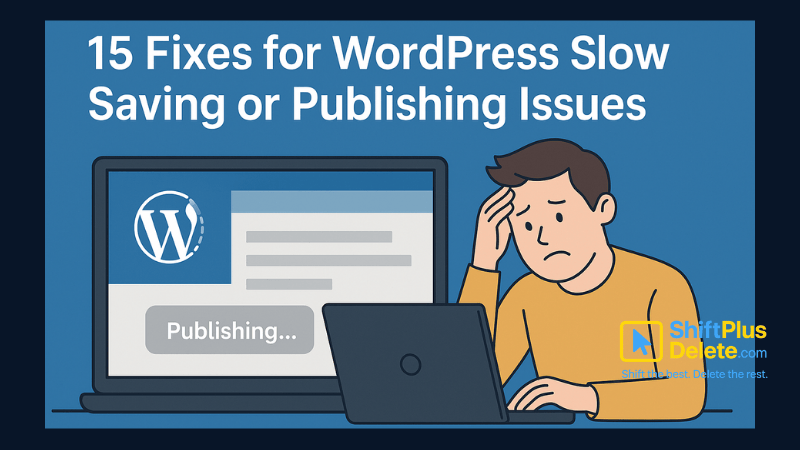
🧠 Who Should Be Concerned?
Whether you’re a blogger, developer, or agency owner, dealing with WordPress slow while saving or publishing posts can hinder productivity and user trust. This applies especially to:
- Content writers
- Affiliate marketers
- E-commerce managers
- Web designers
⌚ When Should You Take Action?
Immediately. If your editor is slow today, it might stop publishing tomorrow. Ignoring delays can lead to WordPress post not publishing, loss of content, or even site crashes.
🌍 Where Do These Issues Commonly Happen?
Mostly in the WordPress dashboard – specifically while using:
- Gutenberg Editor
- Classic Editor
- Custom Post Types
- Page Builders
🛠️ How to Monitor and Speed Up WordPress Dashboard?
Here are some actionable steps to speed up WordPress dashboard:
- Use Chrome DevTools to monitor requests.
- Install Query Monitor to inspect backend bottlenecks.
- Analyze performance via GTmetrix or PageSpeed Insights.
- Use Rank Math for faster SEO configurations (instead of slower alternatives).
- Clean up your Media Library.
- Turn off autosaves if not needed.
📈 Bonus Tips to Avoid Future WordPress Publishing Delays
- Always keep your WordPress core, themes, and plugins up to date.
- Use CDN (Content Delivery Network) for better backend performance.
- Limit dashboard widgets (hide unnecessary ones).
- Schedule posts during low-traffic hours.
🧾 Final Thoughts
Dealing with a WordPress slow while saving or publishing posts issue doesn’t have to be a nightmare. With the right diagnosis and fixes, you can bring your dashboard back to lightning speed.
Focus on trimming bloat, optimizing your database, and choosing the right hosting. You’ll not only fix slow WordPress post editor issues but also optimize WordPress admin speed for long-term performance.
🔍 FAQs
1. Why is my WordPress post not publishing?
It could be due to plugin conflicts, database errors, or even hosting limits. Try disabling plugins and checking your server error logs.
2. How do I fix Gutenberg slow performance?
Update WordPress, remove heavy blocks, disable unused plugins, and clean up revisions.
3. Can browser extensions slow down WordPress editor?
Yes. Extensions like Grammarly or ad blockers often interfere with the editor.
4. What’s the best plugin to fix slow WordPress dashboard?
WP Rocket or LiteSpeed Cache works best. WP-Optimize is also great for database cleanup.
5. Is Rank Math faster than other SEO plugins?
Yes. Rank Math is lightweight and more optimized compared to heavier plugins like Yoast.
You May Read This:
-
What Does Shift+Delete (ShiftPlusDelete) Do? 3 Powerful Tricks to Know
You may already know that pressing the Delete key moves files to the Recycle Bin. But what happens when you press Shift + Delete instead?
-
Top 7 Free AI Tools That Are Actually Useful in 2025
AI is no longer a buzzword—it’s now in your browser, your apps, and your daily workflow. But not every “AI […]
-
15 Powerful Hidden Windows Shortcuts You Should Know
Whether you’re a casual user or a productivity enthusiast, mastering keyboard shortcuts is a game-changer. While most people know the […]
-
4 Most Popular 2FA (Two-Factor Authenticator) | A Simple Guide for Beginners
You’ve probably seen the term “2FA” pop up when logging into websites or apps. But what is it exactly, and […]
-
10 Proven Methods To Speed Up Slow Windows PC
Is your Windows PC getting slower day by day? Do programs take forever to open, startup feels like a decade, […]
-
SSD vs HDD Comparison: Which Storage Drive is Best for You in 2025?
In today’s digital world, choosing the right storage for your computer is crucial. Two of the most common options are […]
More Popular Posts:

10 Pro Tricks on WhatsApp Text Formatting You Must Use
In this article, we’ll cover all possible pro tricks on WhatsApp text formatting, including hidden ones most people don’t know about.

10 Common Tech Beginner Mistakes: Everyone Should Know
These mistakes may seem small at first, but they can lead to bigger problems like data loss, security issues, or wasted time and money.