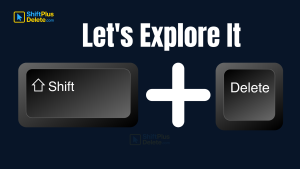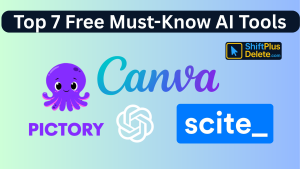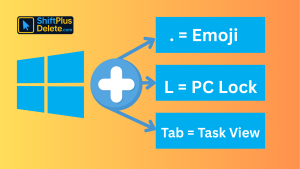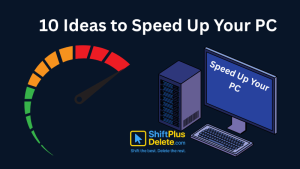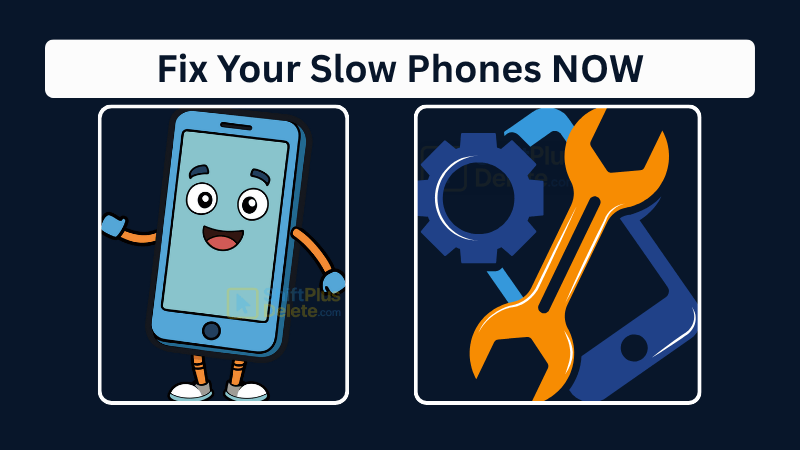
Is your phone lagging, freezing, or taking forever to load apps? A slow smartphone can be frustrating, but the good news is that you don’t need to be a tech expert to fix it. In this guide, we’ll explore the top reasons why your phone is so slow and provide simple, step-by-step solutions to speed it up—in just 5 minutes!
Why Your Phone Is So Slow? Common Causes
Before diving into fixes, let’s understand why phones slow down over time:
- Too Many Background Apps – Apps running in the background eat up RAM and CPU.
- Low Storage Space – When your storage is nearly full, your phone struggles to perform.
- Outdated Software – Old OS versions can cause performance issues.
- Cache & Junk Files – Temporary files pile up and slow down your device.
- Overheating – Excessive heat throttles performance to prevent damage.
- Weak Internet Connection – Slow Wi-Fi or mobile data can make apps lag.
Now, let’s fix these issues—fast!
5-Minute Fixes to Speed Up Your Phone
1. Close Unused Apps (30 Seconds)
Problem: Too many apps running in the background drain resources.
Fix:
- On Android: Tap the Recent Apps button (square icon) and swipe apps away.
- On iPhone: Swipe up from the bottom (or double-click Home button on older models) and swipe apps up to close them.
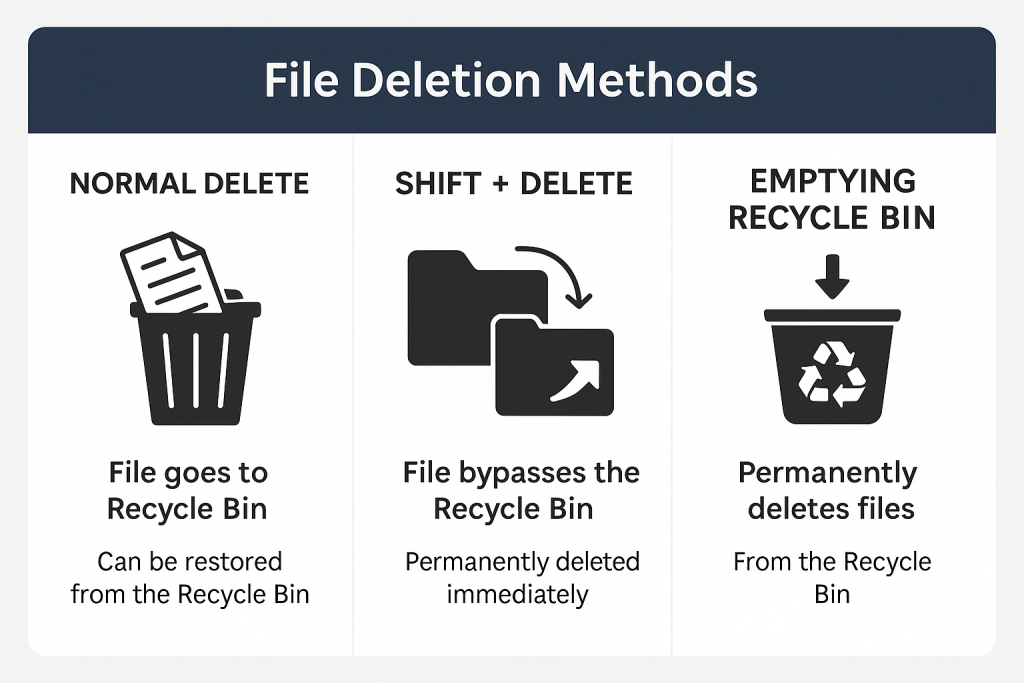
What is File Deletion: Know 3 Popular File Deletion Methods
In this article, we’ll explore the three main ways to delete files on Windows — Normal Delete, Shift + Delete, and Emptying the Recycle Bin
2. Free Up Storage Space (1 Minute)
Problem: Less than 10% free storage slows down your phone.
Fix:
- Delete old photos, videos, and unused apps.
- Use Google Files (Android) or iPhone Storage (Settings > General) to clean junk files.
- Move files to cloud storage (Google Drive, iCloud).
3. Clear App Cache (1 Minute)
Problem: Cached data builds up and causes lag.
Fix:
- Android: Go to Settings > Storage > Other Apps, select an app, and tap Clear Cache.
- iPhone: Offload unused apps (Settings > General > iPhone Storage) or reinstall apps to clear cache.
4. Restart Your Phone (30 Seconds)
Problem: Memory leaks and minor glitches slow performance.
Fix:
- Hold the Power Button and select Restart (or force restart if frozen).
- A quick reboot refreshes your phone’s system.
5. Update Software & Apps (1 Minute)
Problem: Outdated software causes bugs and slowdowns.
Fix:
- Android: Settings > System > Software Update.
- iPhone: Settings > General > Software Update.
- Update apps via Google Play Store or App Store.
Bonus Tips for Long-Term Speed
✔ Disable Animations (Developer Options on Android).
✔ Use Lite Apps (Facebook Lite, Twitter Lite) for better performance.
✔ Avoid Live Wallpapers—they drain battery and RAM.
✔ Factory Reset (last resort) if your phone is still slow after trying everything.
FAQs (Frequently Asked Questions)
1. Why Your Phone is So Slow?
Common reasons include:
- Too many background apps consuming RAM and CPU
- Low storage space
- Outdated software
- Accumulated cache and junk files
- Overheating
- Weak internet connection
These factors can collectively degrade your phone’s performance over time.
2. How can I quickly improve my phone’s performance?
Here are five quick fixes:
- Close Unused Apps (30 Seconds): On Android, tap the Recent Apps button and swipe apps away. On iPhone, swipe up from the bottom (or double-click the Home button on older models) and swipe apps up to close them.
- Free Up Storage Space (1 Minute): Delete old photos, videos, and unused apps. Use Google Files (Android) or iPhone Storage settings to clean junk files.
- Clear App Cache (1 Minute): On Android, go to Settings > Storage > Other Apps, select an app, and tap Clear Cache. On iPhone, offload unused apps or reinstall apps to clear cache.
- Restart Your Phone (30 Seconds): Hold the Power button and select Restart. A quick reboot refreshes your phone’s system.
- Update Software & Apps (1 Minute): Ensure your operating system and apps are up to date via Settings and your device’s app store.
Implementing these steps can significantly enhance your phone’s speed.
3. What are some long-term tips to keep my phone fast?
To maintain optimal performance:
- Disable animations (available in Developer Options on Android)
- Use Lite versions of apps (e.g., Facebook Lite)
- Avoid live wallpapers
- Perform a factory reset as a last resort if issues persist
These practices help in sustaining your phone’s efficiency over time.
4. How does low storage space affect my phone’s speed?
When your phone’s storage is nearly full, it struggles to perform tasks efficiently, leading to slower performance. It’s recommended to keep at least 10-20% of your storage free.
5. Can outdated software slow down my phone?
Yes. Running an outdated operating system can cause performance issues due to lack of optimizations and security patches. Regularly updating your OS ensures better performance and security.
6. Does clearing app cache improve performance?
Clearing app cache removes temporary files that can accumulate over time and cause apps to slow down or behave unexpectedly. Regularly clearing cache can help maintain app performance.
7. How does overheating impact my phone’s speed?
Excessive heat can cause your phone to throttle performance to prevent damage, leading to slower operation. Ensuring proper ventilation and avoiding heavy usage in hot environments can help.
8. Can a weak internet connection make my phone seem slow?
Yes. A poor Wi-Fi or mobile data connection can cause apps and web pages to load slowly, making it appear as though your phone is sluggish.
9. Is restarting my phone regularly beneficial?
Restarting your phone can clear temporary files and close background processes, often resolving minor performance issues and refreshing the system.
10. When should I consider a factory reset?
If you’ve tried all other troubleshooting steps and your phone is still slow, a factory reset can help. This process erases all data and restores your phone to its original settings, so ensure you back up important data beforehand.
Conclusion
You don’t need a tech degree to speed up your phone! By following these 5-minute fixes, you can eliminate lag, boost performance, and enjoy a smoother experience. Try these steps today and see the difference!
Did these tips help? Share your results in the comments! 🚀
You May Read This:
- What Does Shift+Delete (ShiftPlusDelete) Do? 3 Powerful Tricks to KnowYou may already know that pressing the Delete key moves files to the Recycle Bin. But what happens when you press Shift + Delete instead?
- Top 7 Free AI Tools That Are Actually Useful in 2025AI is no longer a buzzword—it’s now in your browser, your apps, and your daily workflow. But not every “AI… Read more: Top 7 Free AI Tools That Are Actually Useful in 2025
- 15 Powerful Hidden Windows Shortcuts You Should KnowWhether you’re a casual user or a productivity enthusiast, mastering keyboard shortcuts is a game-changer. While most people know the… Read more: 15 Powerful Hidden Windows Shortcuts You Should Know
- 4 Most Popular 2FA (Two-Factor Authenticator) | A Simple Guide for BeginnersYou’ve probably seen the term “2FA” pop up when logging into websites or apps. But what is it exactly, and… Read more: 4 Most Popular 2FA (Two-Factor Authenticator) | A Simple Guide for Beginners
- 10 Proven Methods To Speed Up Slow Windows PCIs your Windows PC getting slower day by day? Do programs take forever to open, startup feels like a decade,… Read more: 10 Proven Methods To Speed Up Slow Windows PC
- SSD vs HDD Comparison: Which Storage Drive is Best for You in 2025?In today’s digital world, choosing the right storage for your computer is crucial. Two of the most common options are… Read more: SSD vs HDD Comparison: Which Storage Drive is Best for You in 2025?
- What is RAM and Why it Matters: 10 Must-Known FactsIf your laptop or desktop starts lagging every time you open multiple tabs or apps, you might be facing a… Read more: What is RAM and Why it Matters: 10 Must-Known Facts