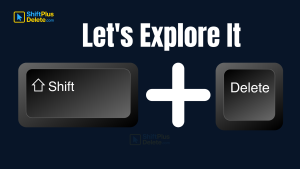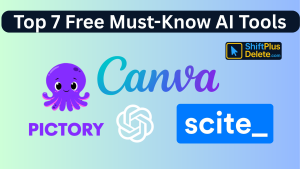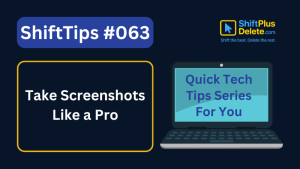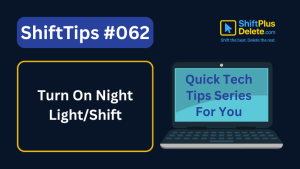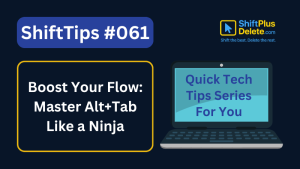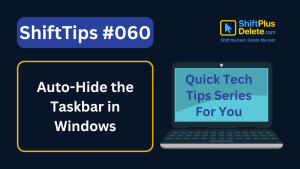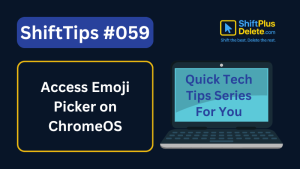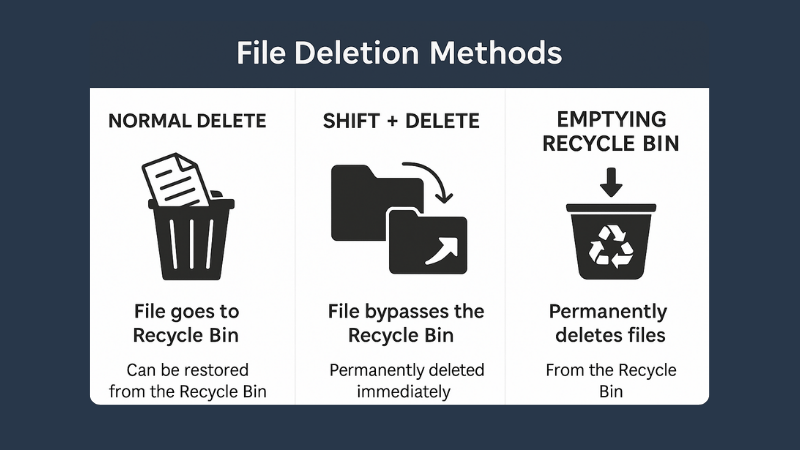
What is File Deletion?
We are going learn about what is file deletion in this article.
File Deletion refers to the process of removing a file or folder from a computer’s storage system. Whether you accidentally delete a file or intentionally clear space, understanding the different file deletion methods can help you avoid permanent data loss.
In this article, we’ll explore the three main ways to delete files on Windows — Normal Delete, Shift + Delete, and Emptying the Recycle Bin — and explain what happens in the background during each method.
📌 Why Understanding File Deletion Matters
Knowing how file deletion works is important for:
- Preventing accidental data loss
- Recovering mistakenly deleted files
- Improving system performance
- Safely disposing of sensitive data

What Does Shift+Delete (ShiftPlusDelete) Do? 3 Powerful Tricks to Know
You may already know that pressing the Delete key moves files to the Recycle Bin. But what happens when you press Shift+Delete (ShiftPlusDelete) instead?
🗂️ 1. What is Normal Delete?
➤ How It Works:
When you select a file or folder and press the Delete key (or right-click > Delete), the item is not immediately removed from your system. Instead, it is moved to the Recycle Bin.
✅ Key Points:
- The file is still recoverable.
- You can easily restore the file from the Recycle Bin.
- It does not free up disk space until the Recycle Bin is emptied.
🔍 Example:
Deleting a photo using the Delete key sends it to the Recycle Bin. You can go to the Recycle Bin, right-click the file, and choose Restore to bring it back.
⌨️ 2. What is Shift + Delete?
➤ How It Works:
When you press Shift + Delete on a file or folder, the file bypasses the Recycle Bin and is permanently deleted from the file system.
✅ Key Points:
- File does not go to Recycle Bin.
- It is immediately marked as free space on the hard drive.
- Can only be recovered using data recovery software (e.g., Recuva, EaseUS, Disk Drill).
🔐 Use Cases:
- Deleting sensitive files that you don’t want to recover easily.
- Quickly clearing up space without having to empty the Recycle Bin.
🗑️ 3. What is Emptying the Recycle Bin?
➤ How It Works:
When you empty the Recycle Bin, all files stored there are permanently deleted from your system.
✅ Key Points:
- Files already in the Recycle Bin are removed.
- Space is freed up on the hard drive.
- Files are no longer recoverable without third-party tools.
🛑 Warning:
Always double-check the contents of your Recycle Bin before emptying it. You might lose important files that you thought were safely stored.
- What Does Shift+Delete (ShiftPlusDelete) Do? 3 Powerful Tricks to KnowYou may already know that pressing the Delete key moves files to the Recycle Bin. But what happens when you press Shift + Delete instead?
- Top 7 Free AI Tools That Are Actually Useful in 2025AI is no longer a buzzword—it’s now in your browser, your apps, and your daily workflow. But not every “AI tool” is worth your time. Some are just hype, while others truly help you work smarter. In this post, we’ve listed 7 free AI tools that are actually useful in 2025—tools that will save you… Read more: Top 7 Free AI Tools That Are Actually Useful in 2025
🔄 What Happens in the Background?
Whether you use Normal Delete, Shift + Delete, or Empty the Recycle Bin, the actual data isn’t erased immediately. Instead, Windows marks that area of the hard drive as “free,” meaning it can be overwritten by new data at any time.
That’s why file recovery software can sometimes retrieve deleted files — but only before the deleted space is overwritten.
📊 Quick Comparison Table
| Method | Goes to Recycle Bin? | Recoverable? | Delets Immediately? |
|---|---|---|---|
| Normal Delete | ✅ Yes | ✅ Easily | ❌ No |
| Shift + Delete | ❌ No | ⚠️ Maybe (with software) | ✅ Yes |
| Emptying Recycle Bin | ❌ No | ⚠️ Maybe (with software) | ✅ Yes |
🧠 Conclusion
Understanding the difference between Normal Delete, Shift + Delete, and Emptying the Recycle Bin can help you manage your files more effectively and prevent accidental data loss. If you handle sensitive data or want to clean your system securely, use the appropriate deletion method wisely.
💡 Pro Tip: Always back up important files to an external drive or cloud storage before deleting.
Frequently Asked Questions (FAQs)
1. What happens when you delete a file normally in Windows?
When you delete a file normally (using the Delete key), it is moved to the Recycle Bin. The file is not permanently deleted and can be restored until the Recycle Bin is emptied.
2. Does Shift + Delete permanently delete files?
Yes, pressing Shift + Delete bypasses the Recycle Bin and permanently deletes the file. However, the file may still be recoverable using third-party recovery software unless the data is overwritten.
3. What does emptying the Recycle Bin do?
Emptying the Recycle Bin permanently removes all files stored inside it. These files cannot be restored through normal means after the bin is emptied.
4. Can I recover files after using Shift + Delete?
Yes, but only with data recovery tools such as Recuva, EaseUS Data Recovery, or Disk Drill. The success rate depends on whether the deleted data has been overwritten.
5. Is file deletion the same as file erasure?
No. File deletion only marks the file’s space as free for reuse, while file erasure (or wiping) overwrites the data to prevent recovery. Use specialized software for secure file erasure.
6. Where do files go when they are deleted?
- With normal deletion, files go to the Recycle Bin.
- With Shift + Delete, files bypass the bin and are marked as free space on the disk.
7. How can I safely delete sensitive files?
Use file shredding or wiping tools like CCleaner, Eraser, or BitRaser. These overwrite the file’s data multiple times, making it unrecoverable.
8. Does emptying Recycle Bin free up space?
Yes. Files in the Recycle Bin still occupy space on your hard drive. Once the bin is emptied, that space becomes available for other files.
9. Is there a way to automatically empty the Recycle Bin?
Yes. In Windows 10/11, you can set up Storage Sense to automatically empty the Recycle Bin after a set number of days.
10. Can I prevent accidental permanent deletion?
To avoid losing files, keep the default Delete behavior (send to Recycle Bin), avoid using Shift + Delete unless necessary, and consider using cloud backup tools like OneDrive or Google Drive.
You May Read This:
-
✅ ShiftTips #064: Use Focus Assist/Do Not Disturb
Avoid distractions by turning on Focus Assist (Windows) or Do Not Disturb (Mac). Keep your workflow clean and uninterrupted.
-
✅ ShiftTips #063: Take Screenshots Like a Pro
Capture your screen in seconds using built-in shortcuts on Windows or Mac. No third-party tools needed — fast, simple, and effective.
-
✅ ShiftTips #062: Turn On Night Light/Shift
Enable Night Light (Windows) or Night Shift (Mac) to cut blue light and sleep better. Simple steps make it quick and effective.
-
✅ ShiftTips #061: Boost Your Flow Master Alt+Tab Like a Ninja
Jump between apps like a ninja — no mouse needed.
-
✅ ShiftTips #059: Access Emoji Picker on ChromeOS
Add emojis on Chromebook in any text field.