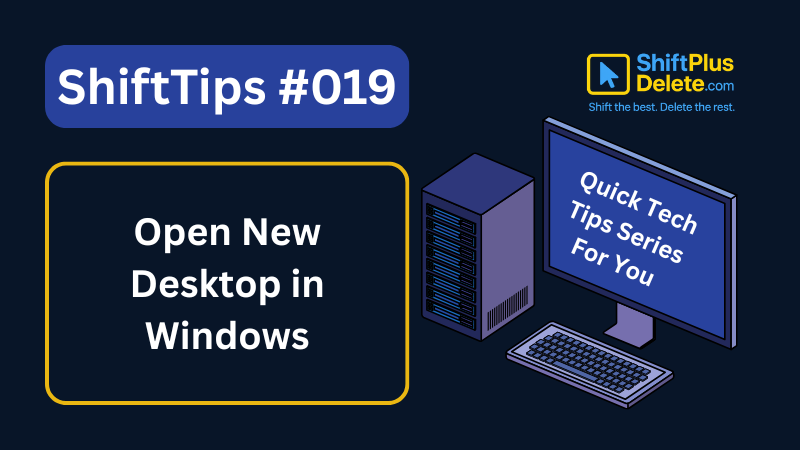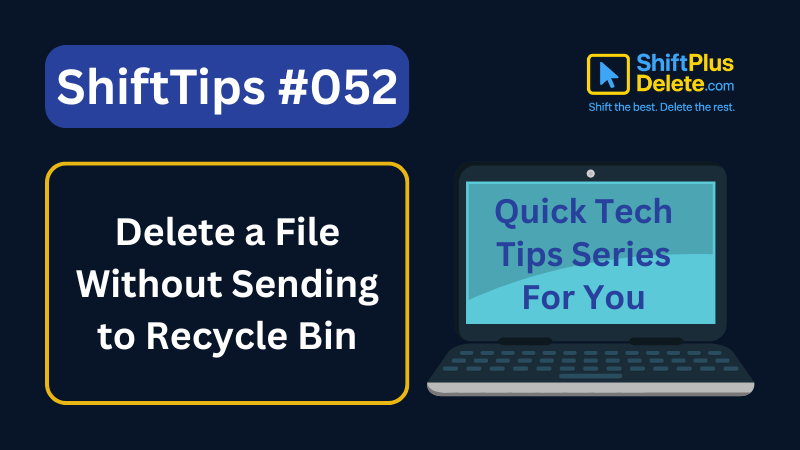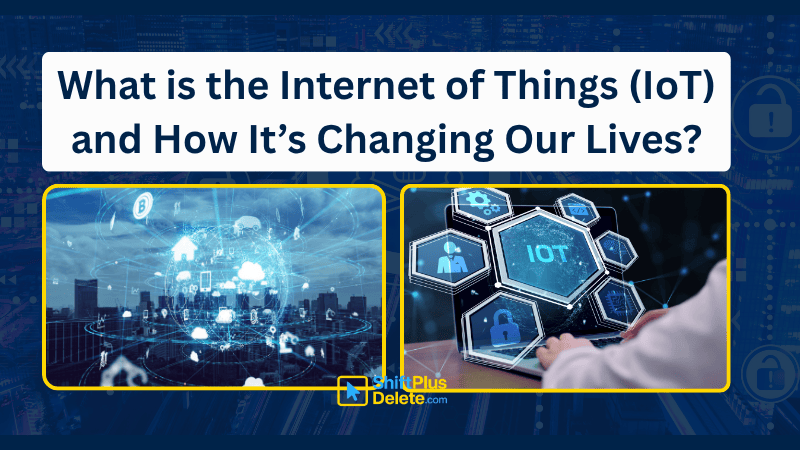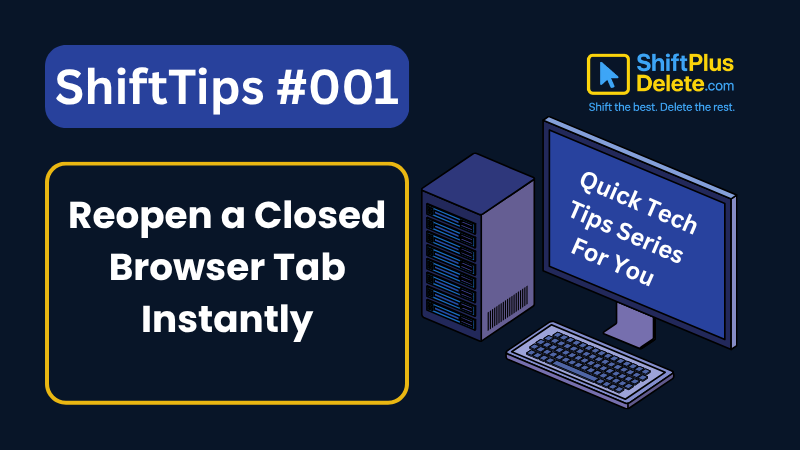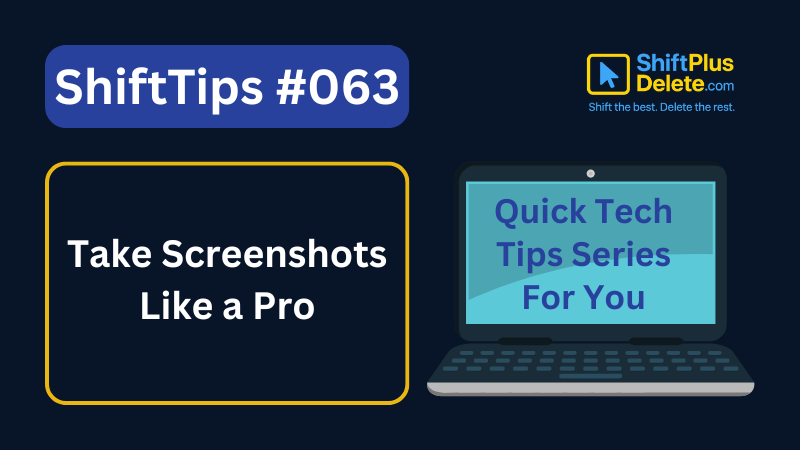
Need a quick screenshot without extra apps? Both Windows and Mac have built-in shortcuts to capture your screen instantly.
Just follow these steps:
- On Windows: Press Windows + Shift + S to open Snip & Sketch. Drag to select the area and the image is copied to your clipboard.
- On Mac: Press Cmd + Shift + 4 to capture a region, or Cmd + Shift + 3 for the whole screen. Screenshots are saved directly to your desktop.
#Screenshots #KeyboardShortcuts #Productivity #ShiftTips
You May Read This
-
ShiftTips #019: Open New Desktop in Windows
Win + Ctrl + D is a Windows keyboard shortcut that creates a new virtual desktop, allowing users to organize tasks and switch between separate workspaces effortlessly.
-
✅ ShiftTips #047: Mute Your System Audio Fast
Silence everything with one key.
-
✅ ShiftTips #052: Delete a File Without Sending to Recycle Bin
Want to delete something permanently? Skip the trash.
-
ShiftTips #025: Toggle Full-Screen Mode
F11 is a keyboard shortcut that toggles full-screen mode in web browsers, maximizing screen space for an immersive browsing experience or exiting back to normal view.
-
What is the Internet of Things (IoT) and How It’s Changing Our Lives
The Internet of Things (IoT) is not just a futuristic idea anymore—it’s part of our everyday reality. From smart homes […]
-
ShiftTips #033: Invert Colors on Windows
Ctrl + Win + C in Windows toggles color inversion, an accessibility feature that inverts screen colors to improve visibility for users with visual impairments.
Popular Posts

10 Common Tech Beginner Mistakes: Everyone Should Know
Whether you’re a student, a working professional, or someone learning tech…

10 Pro Tricks on WhatsApp Text Formatting You Must Use
Whether you’re chatting with friends or sharing important messages in groups…