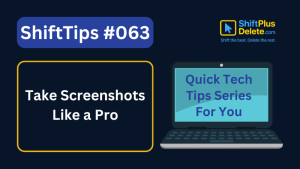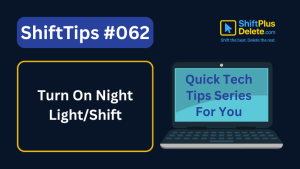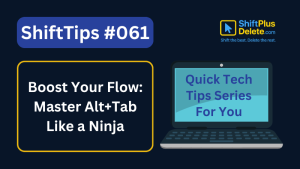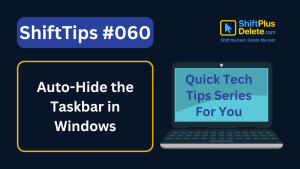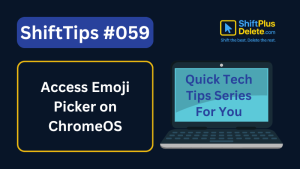You may already know that pressing the Delete key moves files to the Recycle Bin. But what happens when you press Shift+Delete (ShiftPlusDelete) instead?
This simple keyboard shortcut does more than you think—and knowing how it works can save time, prevent mistakes, or even cause regrets if misused. In this article, we’ll break it down in plain English.
Let’s now look at the content in detail.
⚡What Is Shift+Delete (ShiftPlusDelete)?
When you select a file or folder in Windows and press Shift+Delete, it bypasses the Recycle Bin and permanently deletes the item.
Unlike the regular Delete key, which sends items to the Recycle Bin for easy recovery, Shift+Delete (shiftplusdelete) skips that step entirely.
✅ Use it only when you’re 100% sure you don’t want the file again.

🧠Why Would You Use Shift+Delete?
Here are a few situations where Shift+Delete (ShiftPlusDelete) makes sense:
- You’re deleting large files to save space and don’t want them in the Recycle Bin.
- You’re working on a shared/public computer and don’t want deleted files stored locally.
- You’re clearing temporary files or unnecessary folders forever.
⚠️What Are the Risks of Using Shift+Delete (ShiftPlusDelete)?
While it’s powerful, Shift+Delete (ShiftPlusDelete) can be risky.
- ❌ Accidental loss: You can’t recover from the Recycle Bin.
- 🔐 Privacy issues: Files can still be recovered using special software.
- 🧹 False security: “Deleting” isn’t always deleting—especially with sensitive files.
🛠️ Can You Recover Files Deleted by Shift+Delete?
Yes, but it’s tricky.
When you delete something permanently, the file isn’t immediately erased from your drive. The system just marks the space as “free,” and overwrites it later.
If you act fast, you can use tools like:
- Recuva (Free Windows tool)
- EaseUS Data Recovery Wizard
- Disk Drill
🧩 Pro Tip: Don’t install recovery tools after you’ve deleted something—do it beforehand if you’re worried about accidental loss.
You May Like This to Read:👇⬇️
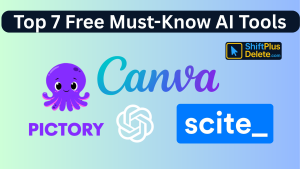
Top 7 Free AI Tools That Are Actually Useful in 2025
In this post, we’ve listed 7 free AI tools that are actually useful in 2025—tools that will save you time, boost creativity, or automate boring…
🔒 Is Shift+Delete Secure for Sensitive Data?
No. It’s not secure for private files (like passwords, financial data, or confidential info).

Anyone with recovery software could bring them back.
For real deletion, use:
- CCleaner’s Drive Wiper
- Eraser (secure deletion tool)
- BitRaser File Eraser
These tools overwrite the file data several times, making recovery impossible.
🧪 Experiment It Yourself
- Create a test file on your desktop.
- Delete it normally (press Delete). Check Recycle Bin.
- Create another test file. Now press Shift+Delete (ShiftPlusDelete).
- Look in the Recycle Bin—nothing there!
That’s how you know it’s gone… or is it? 😉
📝 Summary Table
| Action | Where it goes? | Can it be recovered easily? |
|---|---|---|
| Delete | Recycle Bin | ✅ Yes |
| Shift+Delete | Permanently Deleted | ❌ Not easily |
📌 Final Tips Before Using Shift+Delete
- Always double-check what you’re deleting.
- Don’t use it for files you might need later.
- Use it confidently only for junk files or duplicates.
- For secure deletion, go beyond Shift+Delete (ShiftPlusDelete).
So, my friends! Be alert before pressing Shift+Delete keys.
📣 Whad did you learn?
From exploring the Shift+Delete keys, I learned that this command is more powerful than a regular delete. It permanently removes selected files or text without sending them to the Recycle Bin, saving time when you’re sure you no longer need the item.
However, this also comes with the risk of accidental loss, as recovery isn’t simple. It taught me the importance of being cautious while handling crucial data and helped me understand how different keyboard shortcuts can increase efficiency. Knowing when and how to use Shift+Delete can boost productivity and reinforce good digital file management habits.
Now that you know the power of Shift+Delete, be a smarter tech user! Want more hidden shortcuts, tips, and tools?
👉 Subscribe to our free newsletter 👇⬇️for weekly tech tips you’ll actually use.
And dot not forget to Share, Comment this article with your near one. Thank you
FAQS (Frequently Asked Questions)
❓What does Shift+Delete do in Windows?
👉 Pressing Shift+Delete on a selected file or folder in Windows bypasses the Recycle Bin and permanently deletes the item. This action removes the file immediately without the option for easy recovery through the Recycle Bin.
❓When should I use Shift+Delete?
➡️ You might consider using Shift+Delete in the following scenarios:
👉 To delete large files and free up disk space without filling the Recycle Bin.
👉 When working on shared or public computers to ensure deleted files aren’t stored locally.
👉 To permanently remove temporary or unnecessary files.
❓ What are the risks of using Shift+Delete?
❓ What are the risks of using Shift+Delete?
➡️ While Shift+Delete is effective for permanent deletion, it carries certain risks:
👉 Accidental Loss: Once deleted, files cannot be retrieved from the Recycle Bin.
👉 Privacy Concerns: Deleted files can potentially be recovered using specialized software.
👉 False Sense of Security: Simply deleting a file doesn’t guarantee it’s unrecoverable, especially for sensitive data.
❓ Can I recover files deleted with Shift+Delete?
➡️ Yes, but recovery can be challenging. When a file is permanently deleted, the system marks its space as “free,” and it may be overwritten by new data. If you act quickly, you can use data recovery tools like:
👉 Recuva (Free Windows tool)
👉 EaseUS Data Recovery Wizard
👉 Disk Drill
➡️ Note: It’s advisable to have these tools installed before accidental deletion occurs, as installing them afterward might overwrite the very data you’re trying to recover.
❓ Is Shift+Delete secure for deleting sensitive data?
➡️ No, Shift+Delete is not secure for sensitive information. While it removes the file from immediate view, the data can still be recovered using specialized software. For truly secure deletion, consider using tools that overwrite data multiple times, such as:
👉 CCleaner’s Drive Wiper
👉 Eraser
👉 BitRaser File Eraser
➡️ These tools ensure that deleted files cannot be recovered by any means.
❓ How can I test the difference between Delete and Shift+Delete?
➡️ You can perform a simple experiment:
👉 Create a test file on your desktop.
👉 Delete it normally (press Delete) and check the Recycle Bin—it should be there.
👉 Create another test file.
👉 Press Shift+Delete on this file.
👉 Check the Recycle Bin again—the file won’t be there, indicating it was permanently deleted.
❓ What precautions should I take before using Shift+Delete?
👉 Always double-check the file or folder you’re about to delete.
👉 Avoid using Shift+Delete for files you might need later.
👉 Use it confidently only for junk files or duplicates.
👉 For secure deletion of sensitive data, use dedicated tools that overwrite the data.
-
✅ ShiftTips #064: Use Focus Assist/Do Not Disturb
Avoid distractions by turning on Focus Assist (Windows) or Do Not Disturb (Mac). Keep your workflow clean and uninterrupted.
-
✅ ShiftTips #063: Take Screenshots Like a Pro
Capture your screen in seconds using built-in shortcuts on Windows or Mac. No third-party tools needed — fast, simple, and effective.
-
✅ ShiftTips #062: Turn On Night Light/Shift
Enable Night Light (Windows) or Night Shift (Mac) to cut blue light and sleep better. Simple steps make it quick and effective.
-
✅ ShiftTips #061: Boost Your Flow Master Alt+Tab Like a Ninja
Jump between apps like a ninja — no mouse needed.
-
✅ ShiftTips #059: Access Emoji Picker on ChromeOS
Add emojis on Chromebook in any text field.