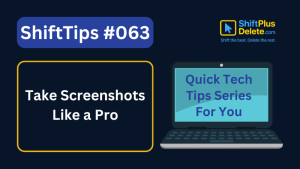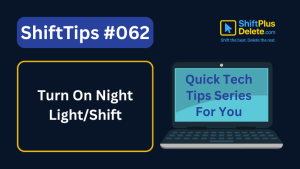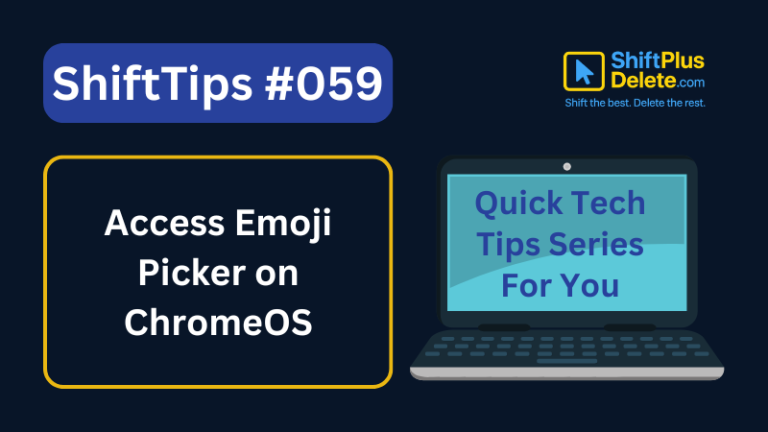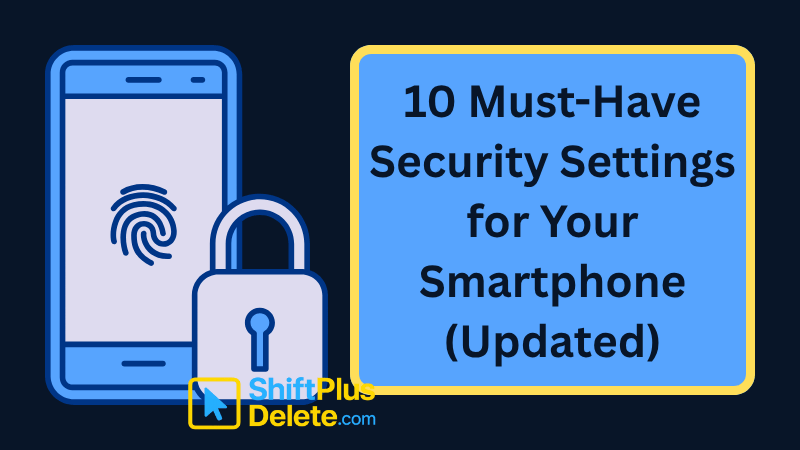
Let’s Explore 10 Must-Have Security Settings for Smartphone
In today’s digital world, your smartphone is not just a communication device—it’s your wallet, identity card, camera, and personal diary. That’s why securing your smartphone is more important than ever. Whether you’re using an iPhone or Android, enabling the right settings can protect you from hackers, scammers, and data theft.
In this article, we’ll walk you through the 10 must-have security settings for smartphone, while also answering common questions like what, why, how, and where related to mobile security.
🔐 1. Use a Strong Screen Lock (Passcode + Biometrics)
What is it?
A secure lock screen protects your phone from unauthorized access.
Why is it important?
Using a 6-digit or alphanumeric passcode makes it much harder for anyone to guess your lock. Adding Face ID or fingerprint authentication adds an extra layer of protection without sacrificing convenience.
How to enable it:
- iOS: Settings > Face ID & Passcode
- Android: Settings > Security > Screen Lock
🔄 2. Enable Automatic Software & Security Updates
Why is this needed?
Hackers often exploit known vulnerabilities in outdated software. Enabling automatic updates ensures your phone stays protected with the latest security patches.
How to turn it on:
- iOS: Settings > General > Software Update > Automatic Updates
- Android: Settings > System > System Update
🛰️ 3. Turn On “Find My Device” or “Find My iPhone”
What does it do?
If your phone is lost or stolen, these features let you locate, lock, or erase it remotely.
Where to enable it:
iOS: Settings > [Your Name] > Find My > Find My iPhone
Android: Settings > Security > Find My Device
Why is this a must?
It protects your data even if the phone falls into the wrong hands.
🛡️ 4. Use Two-Factor Authentication (2FA) for Apple ID & Google
What is 2FA?
It’s an extra layer of security where you need both your password and a verification code to access your account.
Why is 2FA important if I use Face ID or fingerprint?
Because biometric security only protects your physical device—not your online accounts.
How to enable 2FA:
- Apple ID: Settings > [Your Name] > Sign-In & Security > Turn On 2FA
- Google Account: myaccount.google.com/security > 2-Step Verification
-
✅ ShiftTips #064: Use Focus Assist/Do Not Disturb
Avoid distractions by turning on Focus Assist (Windows) or Do Not Disturb (Mac). Keep your workflow clean and uninterrupted.
-
✅ ShiftTips #063: Take Screenshots Like a Pro
Capture your screen in seconds using built-in shortcuts on Windows or Mac. No third-party tools needed — fast, simple, and effective.
-
✅ ShiftTips #062: Turn On Night Light/Shift
Enable Night Light (Windows) or Night Shift (Mac) to cut blue light and sleep better. Simple steps make it quick and effective.
🔒 5. Encrypt Phone Storage and SD Cards (Android)
What is encryption?
Encryption protects your data by converting it into unreadable code unless unlocked with your password.
Why is this important?
If your phone is stolen or lost, no one can access your data even by removing the memory chip.
How to check/enable it:
- Android: Settings > Security > Encrypt Phone or Encrypt SD Card
Note: Android 9+ does this by default, but older phones may need manual setup.
📵 6. Review & Revoke Unnecessary App Permissions
Why should you care about permissions?
Apps often request access to your camera, microphone, location, or contacts even when they don’t need them.
How to control this:
iOS: Settings > Privacy & Security
Android: Settings > Privacy > Permission Manager
How often?
Do a monthly permission check and revoke anything unnecessary.
✅ 7. Keep Google Play Protect or App Store’s Built-in Security Enabled
What is it?
- Google Play Protect scans apps in real-time for malware.
- App Store Notarization verifies apps before download.
Why is it necessary?
It prevents malicious or fake apps from being installed on your phone.
How to check:
- Android: Play Store > Tap Profile Icon > Play Protect > Turn on
- iOS: Automatically enabled through Apple’s app approval system
🔐 8. Lock Your SIM with a PIN
What is a SIM PIN?
A separate password that protects your SIM card from being used in another device.
Why is this critical?
It prevents SIM swap fraud, where scammers hijack your phone number to intercept SMS or calls.
How to set it up:
- iOS: Settings > Mobile Data > SIM PIN
- Android: Settings > Security & Privacy > SIM card lock
Tip: Write down your PUK code somewhere safe in case you forget the SIM PIN.
🌐 9. Use a VPN on Public Wi-Fi & Disable Auto-Connect
Why use a VPN?
Public Wi-Fi networks in cafes, airports, or hotels are unsecured. A VPN (Virtual Private Network) encrypts your internet traffic to prevent data theft.
Who needs this?
Everyone, especially if you access banking apps, email, or social media on public Wi-Fi.
Bonus Tip:
Turn off auto-connect to unknown Wi-Fi networks under
- iOS: Settings > Wi-Fi > Auto-Join Hotspot: Never
- Android: Settings > Network > Wi-Fi Preferences
☁️ 10. Enable Encrypted Cloud Backups
What does it do?
Encrypted backups ensure your data stored in the cloud (like iCloud or Google Drive) is protected and only accessible with your private key.
How to activate:
iOS: Settings > [Your Name] > iCloud > Advanced Data Protection
Samsung/Android: Samsung Cloud or Google One backup settings (check for “End-to-End Encryption” toggle)
Why it matters:
In case of phone loss or reset, your data stays secure—even from the cloud provider.
🔎 FAQs About Smartphone Security Settings
Q1: What setting protects you from malicious apps?
Google Play Protect and Apple’s app notarization system.
Q2: Why should I care about app permissions?
Over-permissioned apps can spy on you or leak your data. Revoke anything unnecessary.
Q3: How do I enable Find My Device?
On Android: Settings > Security > Find My Device
On iOS: Settings > [Your Name] > Find My > Find My iPhone
Q4: Which VPN should I use?
Use reputable ones like NordVPN, ProtonVPN, or ExpressVPN. Avoid free VPNs with poor privacy policies.
✅ What Did You Learn
Protecting your smartphone isn’t just about locking your screen—it’s about securing your digital life. These 10 must-have security settings are easy to set up and can make a huge difference in preventing hacks, data leaks, and privacy intrusions.
So don’t wait—grab your phone, go through this checklist, and lock down your device today. 🔒💡
You May Read More:
-
✅ ShiftTips #059: Access Emoji Picker on ChromeOS
Add emojis on Chromebook in any text field.
-
ShiftTips #008: Learn Google New Tab Shortcut
Press Ctrl + L to focus the address bar, type your query, and hit Alt + Enter to open a Google search in a new tab.
-
ShiftTips #018: Open Action Center in Windows 10
Win + A is a Windows keyboard shortcut that opens the Action Center, providing quick access to notifications and customizable settings for efficient system control.
-
ShiftTips #015: Open Quick Link Menu
Win + X is a Windows keyboard shortcut that opens the Quick Access menu, providing fast access to essential tools like Task Manager, Control Panel, and Command Prompt.
-
ShiftTips #031: Open Task View in Windows
Win + Tab opens Task View in Windows, displaying all open windows and virtual desktops for easy navigation and multitasking across applications.
-
✅ ShiftTips #043: Launch File Properties Instantly
View or edit file properties with a single keypress.
Also Read This:
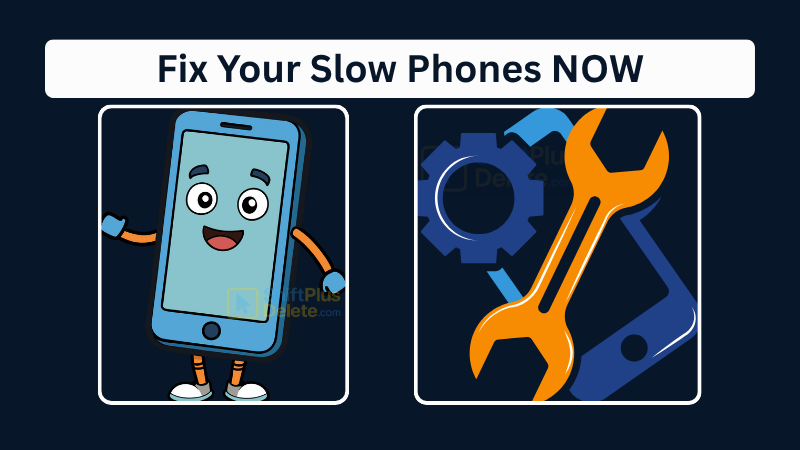
Why Your Phone Is So Slow & How to Fix It in 5 Minutes
Is your phone lagging, freezing, or taking forever to load apps? A slow smartphone can be frustrating, but the good
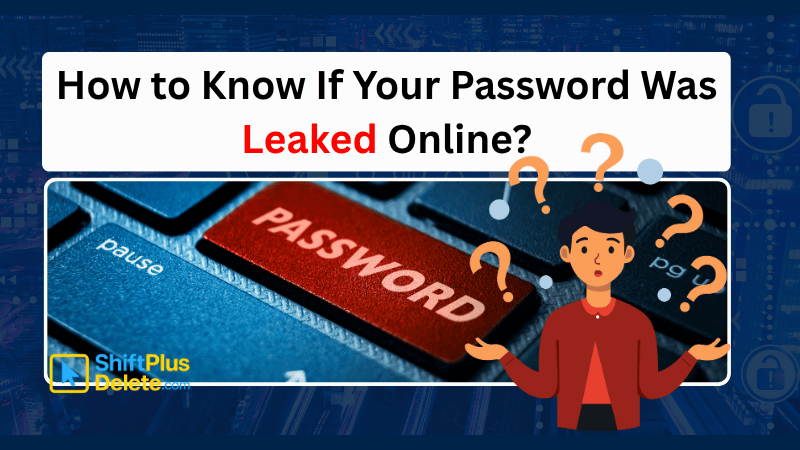
How to Know If Your Password Was Leaked Online
Worried your password was leaked? In this article you will learn how to know if your password was leaked online.