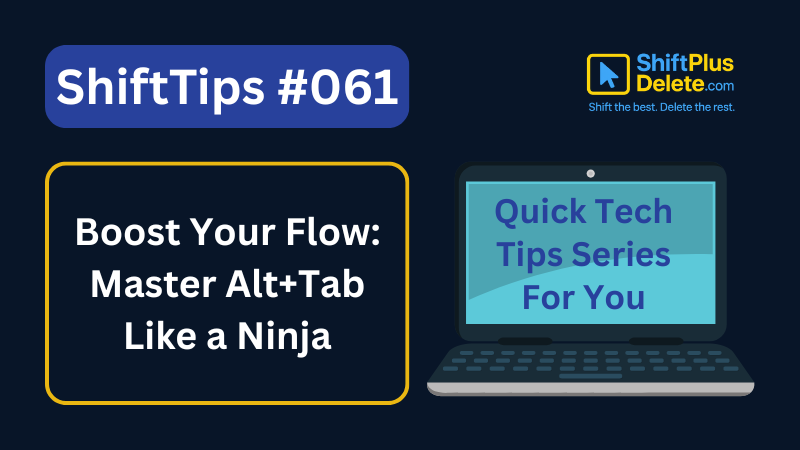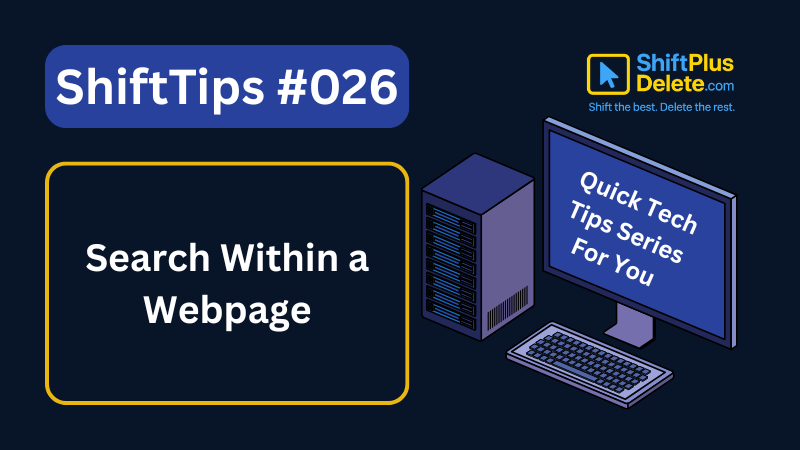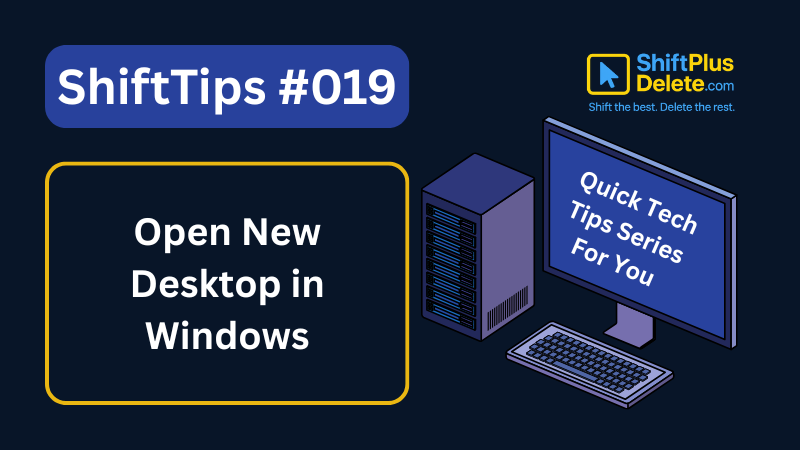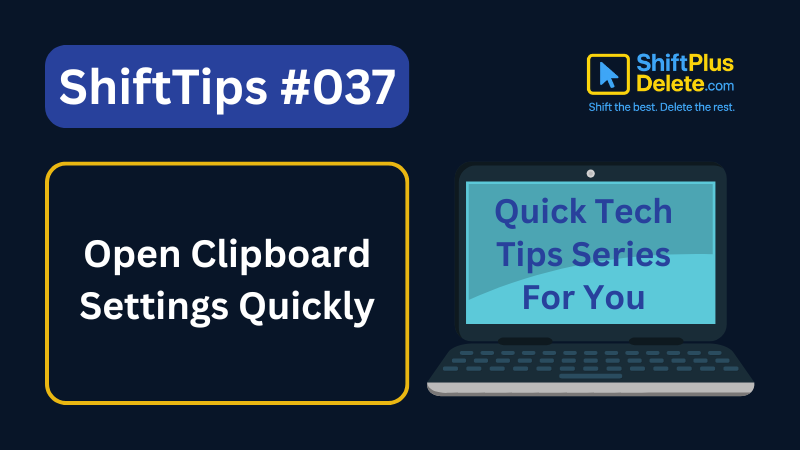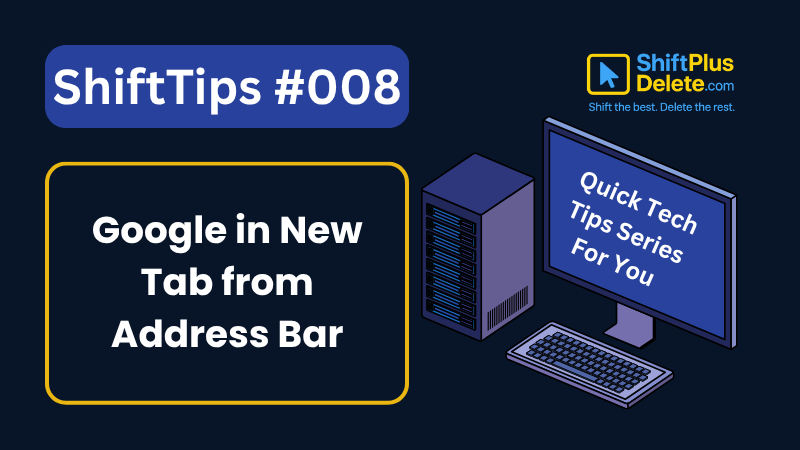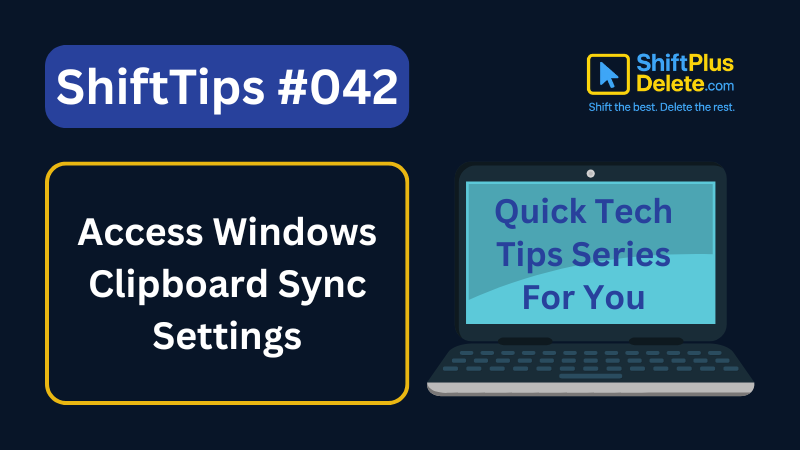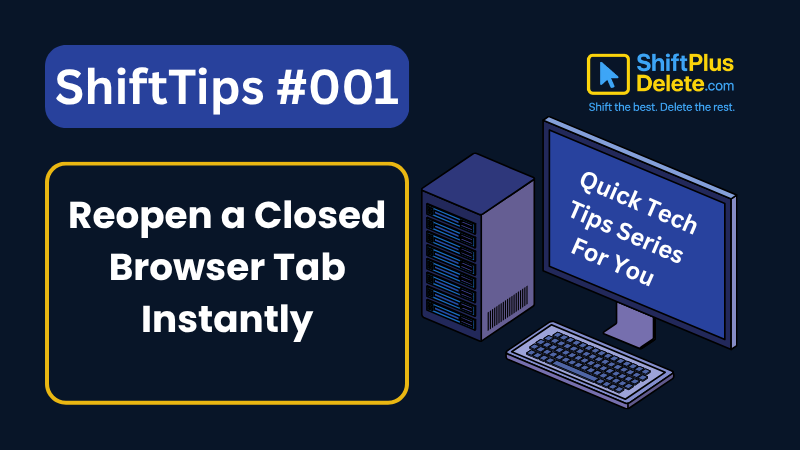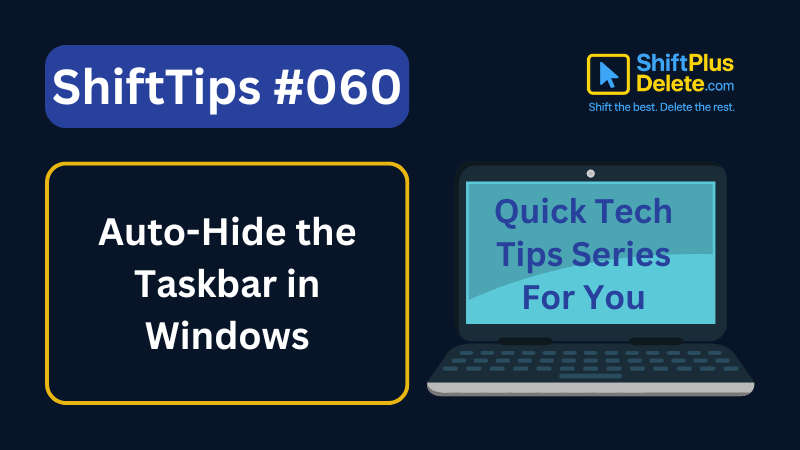
✅ Right-click the taskbar > Select Taskbar settings.
Toggle on “Automatically hide the taskbar in desktop mode”
Now it disappears when not in use and appears when you hover.
Clean, minimal, and distraction-free.
#TaskbarTricks #WindowsLayout #ShiftTips
You May Read This
-
✅ ShiftTips #061: Boost Your Flow Master Alt+Tab Like a Ninja
Jump between apps like a ninja — no mouse needed.
-
ShiftTips #026: Search Within a Webpage
Ctrl + F is a keyboard shortcut that opens the search bar in browsers or applications, highlighting all matching text instantly as you type your query.
-
ShiftTips #019: Open New Desktop in Windows
Win + Ctrl + D is a Windows keyboard shortcut that creates a new virtual desktop, allowing users to organize tasks and switch between separate workspaces effortlessly.
-
ShiftTips #037: Open Clipboard Settings Quickly
Win + V opens the Windows clipboard history; clicking “Manage Clipboard Settings” lets you enable/disable history, clear data, or sync across devices for full control.
-
ShiftTips #008: Learn Google New Tab Shortcut
Press Ctrl + L to focus the address bar, type your query, and hit Alt + Enter to open a Google search in a new tab.
-
✅ ShiftTips #042: Access Windows Clipboard Sync Settings
Sync your copied text across devices by enabling clipboard sync.
Popular Posts

10 Common Tech Beginner Mistakes: Everyone Should Know
Whether you’re a student, a working professional, or someone learning tech…

10 Pro Tricks on WhatsApp Text Formatting You Must Use
Whether you’re chatting with friends or sharing important messages in groups…