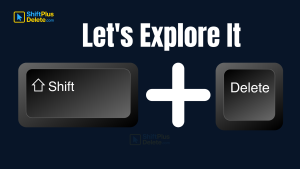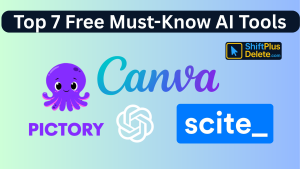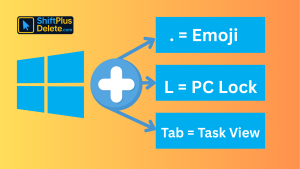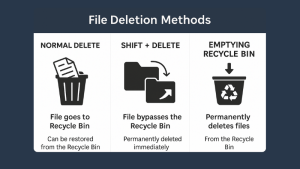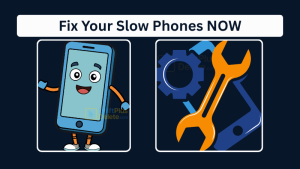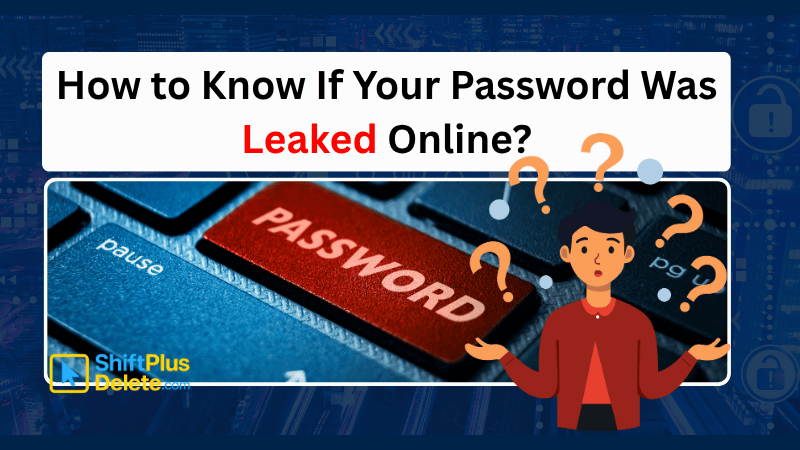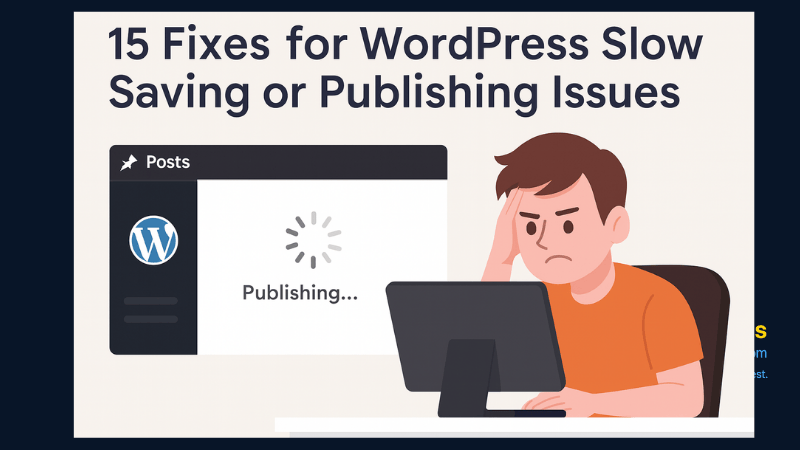Is your Windows PC getting slower day by day? Do programs take forever to open, startup feels like a decade, and even typing lags?
You’re not alone.
Whether you’re using Windows 10 or 11, system slowdown is a common frustration. But here’s the good news: you can speed up slow Windows PC performance significantly—even if you’re not a tech expert.
Here are 10 proven and beginner-friendly ways to speed up slow Windows PC in 2025 and bring it back to life.
How to Speed Up Slow Windows PC (2025 Edition)
1. 🧹 Clear Startup Programs
Startup programs are sneaky little apps that auto-launch every time your PC starts. Too many of them? Your system slows down.
- Press Ctrl + Shift + Esc to open Task Manager
- Go to the Startup tab
- Disable unnecessary apps (Zoom, Skype, etc.)
✅ Speed Up Slow Windows PC instantly by reducing boot time and increasing responsiveness after login.
2. 🧽 Delete Temporary Files
Junk files pile up over time and consume valuable space, slowing everything down.
- Press Win + R, type temp, and hit Enter → Delete all files
- Again, type %temp% → Delete everything
- Lastly, type prefetch → Delete files
🧼 Pro Tip: Use CCleaner for automatic cleanup.
📌 Cleaning up junk files regularly is a must-do if you want to speed up slow Windows PC systems.
3. 🚫 Uninstall Bloatware & Unused Apps
Head to:
Settings → Apps → Installed Apps
Remove:
- Toolbars
- Trial antivirus software
- Pre-installed OEM apps
💥 These unnecessary apps drain your RAM and slow down your machine. Remove them to speed up slow Windows PC performance without spending a dime.

4 Most Popular 2FA (Two-Factor Authenticator) | A Simple Guide for Beginners
In this guide, we’ll explain most popular 2FA, what Two-Factor Authentication is, why you should use it, and how to enable it on your most-used platforms. Read More
4. 🧠 Increase Virtual Memory (Paging File)
If your PC has limited RAM, increasing virtual memory gives it extra space to work with.
- Search for Advanced system settings
- Go to Performance > Settings > Advanced > Virtual Memory
Click Change and manually increase the size (e.g., 4096MB)
✅ A great tip to speed up slow Windows PC, especially if it has less than 8GB RAM.
5. 🚀 Enable Storage Sense
Storage Sense is a built-in feature in Windows that automatically removes clutter.
- Go to: Settings → System → Storage
- Turn ON Storage Sense
- Set it to clean files every week or month
This auto-maintenance is a simple but effective way to speed up slow Windows PC devices over time.
6. 🌐 Disable Background Apps
Many background apps (Mail, Xbox, Weather) consume CPU and RAM without your knowledge.
- Go to: Settings → Privacy → Background Apps
- Disable what you don’t need
⚙️ This frees up resources and helps you speed up slow Windows PC performance dramatically for active tasks.
7. 🔋 Switch to High-Performance Mode
Windows may be set to a balanced or power-saving plan.
- Go to: Control Panel → Hardware and Sound → Power Options
- Select High Performance
While it may use more battery, it will speed up slow Windows PC operation by prioritizing performance over power-saving.
- ✅ ShiftTips #064: Use Focus Assist/Do Not Disturb
 Avoid distractions by turning on Focus Assist (Windows) or Do Not Disturb (Mac). Keep your workflow clean and uninterrupted.
Avoid distractions by turning on Focus Assist (Windows) or Do Not Disturb (Mac). Keep your workflow clean and uninterrupted. - ✅ ShiftTips #063: Take Screenshots Like a Pro
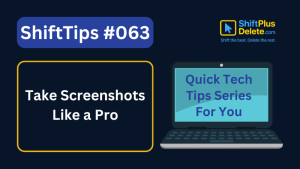 Capture your screen in seconds using built-in shortcuts on Windows or Mac. No third-party tools needed — fast, simple, and effective.
Capture your screen in seconds using built-in shortcuts on Windows or Mac. No third-party tools needed — fast, simple, and effective. - ✅ ShiftTips #062: Turn On Night Light/Shift
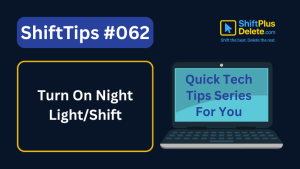 Enable Night Light (Windows) or Night Shift (Mac) to cut blue light and sleep better. Simple steps make it quick and effective.
Enable Night Light (Windows) or Night Shift (Mac) to cut blue light and sleep better. Simple steps make it quick and effective.
8. 🔄 Update Windows and Drivers
Outdated systems and drivers can cause performance lags.
- Go to: Settings → Windows Update
- Use Device Manager to update drivers (especially graphics and chipset)
💡 Keeping everything updated ensures maximum compatibility and helps to speed up slow Windows PC experiences across the board.
9. 🧰 Use a Lightweight Antivirus
Heavy antivirus programs often hog resources. Consider switching to:
- Windows Defender (built-in and free)
- Bitdefender Free or Avast Free
🛡️ Never install two antiviruses at once—they’ll slow everything down. A lightweight option is ideal to speed up slow Windows PC machines.
10. 💾 Upgrade to SSD (if using HDD)
Still stuck on an old HDD? Upgrade to an SSD for a dramatic performance boost.
- Boot time drops from 2 minutes to just 20 seconds
- Apps and files open almost instantly
💥 Even a budget SSD (240GB) will speed up slow Windows PC performance like a brand-new machine.
📊 Bonus: Speed Optimization Checklist
| Tip | Impact On Speed | Difficulty | Time Required |
|---|---|---|---|
| Clear Startup Apps | 🔼 Moderate | Easy | 3–5 mins |
| Clean Temporary Files | 🔼 Moderate | Easy | 5 mins |
| Uninstall Bloatware | 🔼 High | Easy | 10 mins |
| Upgrade to SSD | 🔼🔼 Huge | Medium | 30+ mins |
| Enable Storage Sense | 🔼 Low | Very Easy | 2 mins |
This checklist helps you quickly identify what to prioritize if you’re short on time but still want to speed up slow Windows PC performance effectively.
🧠 Final Thoughts
A laggy computer can hurt your productivity and peace of mind. But with these simple, no-cost (or low-cost) tips, you can speed up slow Windows PC setups and enjoy a smoother experience.
Remember, most of these methods require no technical skills—just follow the steps, and you’ll feel the improvement right away.
📣 Time to Take Action
✅ Want more easy tech tips like this?
👉 Subscribe to ShiftPlusDelete and we’ll send you one practical trick every week—straight to your inbox.
Stay tuned and learn how to speed up slow Windows PC systems without wasting money or time!
FAQs (Frequently Asked Questions)
1. Why is my Windows PC running slowly?
Common reasons include too many startup programs, accumulated temporary files, bloatware, outdated drivers, and running on an HDD instead of an SSD.
2. How can I disable unnecessary startup programs?
Press Ctrl + Shift + Esc to open Task Manager, navigate to the ‘Startup’ tab, and disable programs you don’t need at startup, such as Zoom or Skype.
3. What are temporary files, and how do I delete them?
Temporary files are cached data that can accumulate over time. To delete them:
- Press
Win + R, typetemp, and delete all files. - Repeat with
%temp%andprefetch. - Consider using tools like CCleaner for automated cleanup.
4. Should I uninstall bloatware and unused applications?
Yes. Navigate to Settings → Apps → Installed Apps and remove unnecessary software like toolbars, trial antivirus programs, and pre-installed OEM apps to free up system resources.
5. How does increasing virtual memory help?
Increasing virtual memory (paging file) provides additional space for your system to use when RAM is full. This can enhance performance, especially on PCs with less than 8GB RAM.
6. What is Storage Sense, and how do I enable it?
Storage Sense is a Windows feature that automatically deletes unnecessary files. Enable it via Settings → System → Storage and configure it to run periodically.
7. How can I disable background apps?
Go to Settings → Privacy → Background Apps and turn off apps that you don’t need running in the background, such as Mail or Xbox.
8. Does switching to High-Performance mode make a difference?
Yes. Changing your power plan to High Performance via Control Panel → Hardware and Sound → Power Options can enhance system speed, though it may consume more battery.
9. Why is updating Windows and drivers important?
Regular updates ensure your system has the latest performance improvements and security patches. Use Settings → Windows Update and Device Manager to keep your system and drivers up to date.
10. Which antivirus software is recommended for better performance?
Lightweight antivirus programs like Windows Defender, Bitdefender Free, or Avast Free are recommended. Avoid running multiple antivirus programs simultaneously, as this can slow down your PC.
11. How does upgrading to an SSD improve performance?
Replacing an HDD with an SSD can significantly reduce boot times and speed up application loading, making your PC feel like new.
12. Is there a quick checklist for optimizing PC speed?
Yes. Here’s a summary:
- Clear Startup Apps: Moderate impact, easy, 3–5 mins
- Clean Temporary Files: Moderate impact, easy, 5 mins
- Uninstall Bloatware: High impact, easy, 10 mins
- Upgrade to SSD: Huge impact, medium difficulty, 30+ mins
- Enable Storage Sense: Low impact, very easy, 2 mins
You May Read This:
-
What Does Shift+Delete (ShiftPlusDelete) Do? 3 Powerful Tricks to Know
You may already know that pressing the Delete key moves files to the Recycle Bin. But what happens when you press Shift + Delete instead?
-
Top 7 Free AI Tools That Are Actually Useful in 2025
AI is no longer a buzzword—it’s now in your browser, your apps, and your daily workflow. But not every “AI […]
-
15 Powerful Hidden Windows Shortcuts You Should Know
Whether you’re a casual user or a productivity enthusiast, mastering keyboard shortcuts is a game-changer. While most people know the […]
-
4 Most Popular 2FA (Two-Factor Authenticator) | A Simple Guide for Beginners
You’ve probably seen the term “2FA” pop up when logging into websites or apps. But what is it exactly, and […]
-
SSD vs HDD Comparison: Which Storage Drive is Best for You in 2025?
In today’s digital world, choosing the right storage for your computer is crucial. Two of the most common options are […]
-
What is RAM and Why it Matters: 10 Must-Known Facts
If your laptop or desktop starts lagging every time you open multiple tabs or apps, you might be facing a […]
-
10 Common Tech Beginner Mistakes: Everyone Should Know
In today’s digital age, everyone interacts with technology daily. Whether you’re a student, a working professional, or someone learning tech […]
-
What is File Deletion: Know 3 Popular File Deletion Methods
What is File Deletion? We are going learn about what is file deletion in this article. File Deletion refers to […]
-
Why Your Phone Is So Slow & How to Fix It in 5 Minutes
Is your phone lagging, freezing, or taking forever to load apps? A slow smartphone can be frustrating, but the good […]