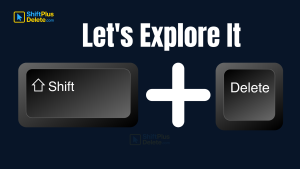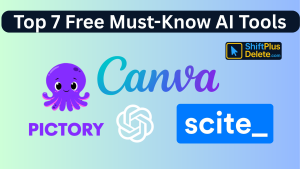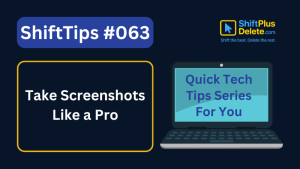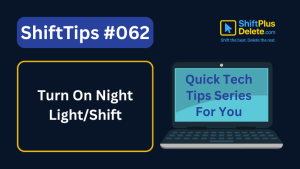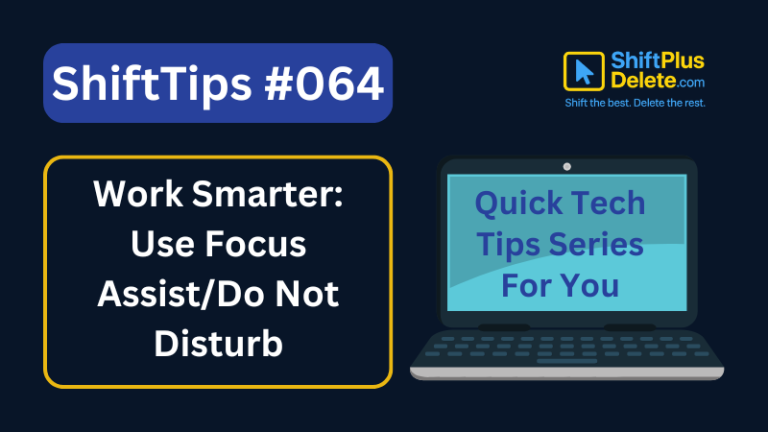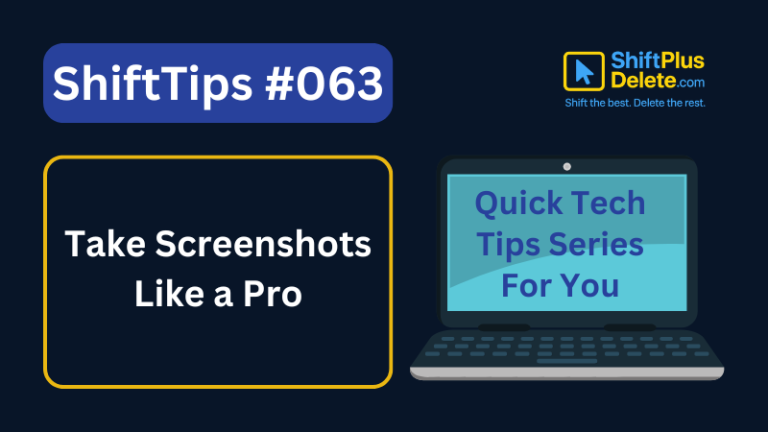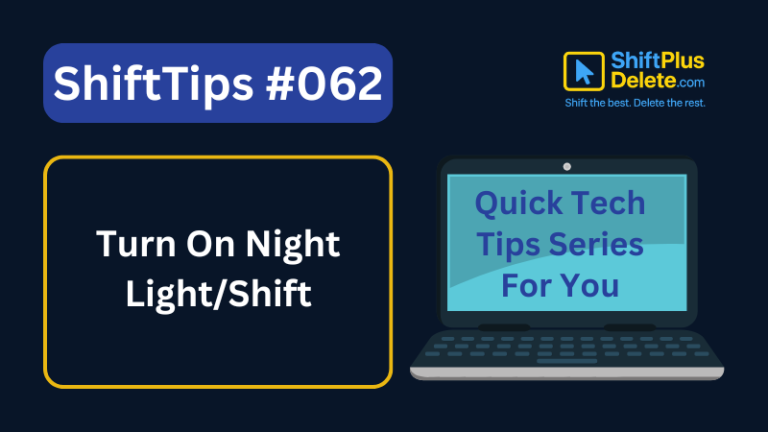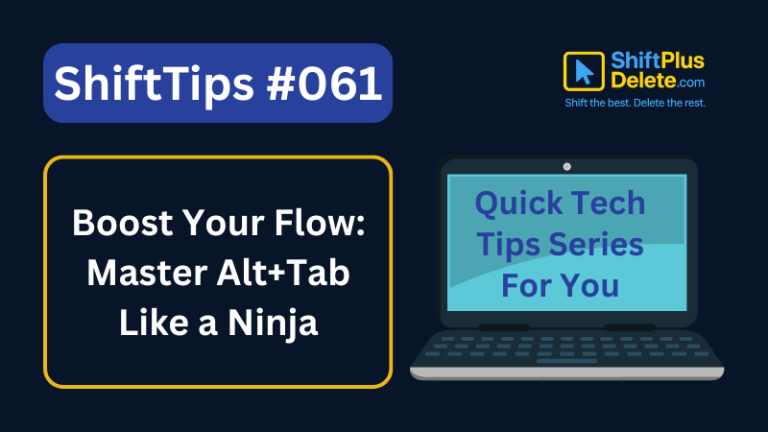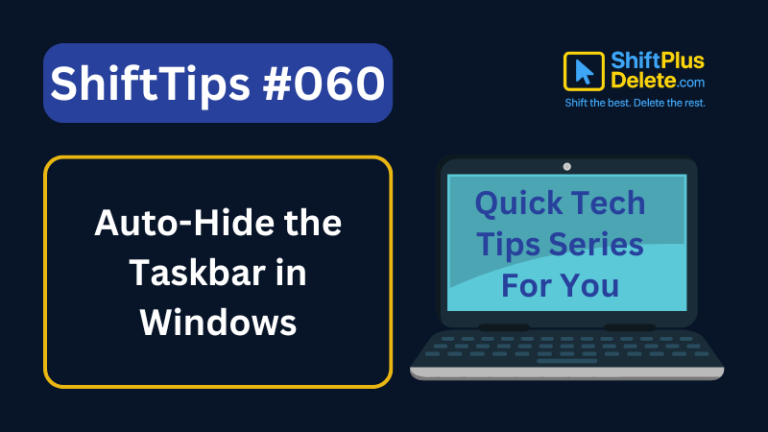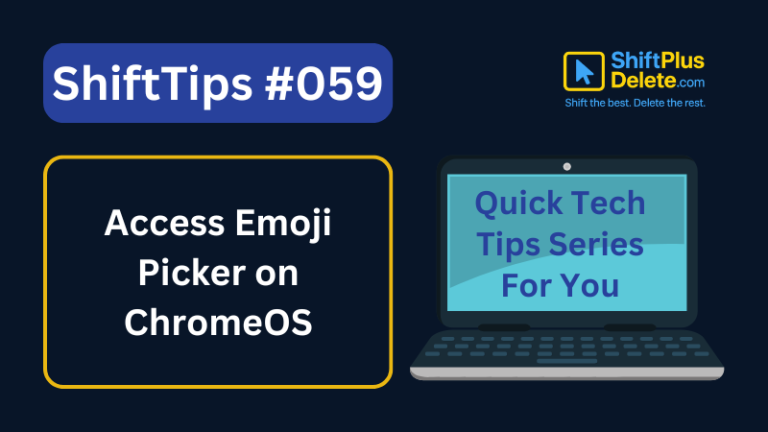Whether you’re a casual user or a productivity enthusiast, mastering keyboard shortcuts is a game-changer. While most people know the basics like Ctrl + C or Alt + Tab, Windows is packed with lesser-known shortcuts that can seriously level up your workflow. These hidden windows shortcuts gems are not only efficient—they make using your computer feel smarter and faster.
In this guide, we’ll uncover 15 hidden Windows shortcuts that you probably didn’t know existed—but definitely should.
1. Windows + Ctrl + Shift + B — Fix a Frozen or Black Screen Instantly
Ever experienced a black or unresponsive screen but knew your PC was still on? Try this lifesaver.
Press: Windows + Ctrl + Shift + B
This shortcut forces the graphics driver to reset, which can fix screen issues without restarting your PC. You’ll hear a quick beep and a screen blink—perfect when your display freezes but the system is still running.
2. Ctrl + Shift + Esc — Open Task Manager Directly
Many people use Ctrl + Alt + Delete to access Task Manager, but there’s a faster way.
Press: Ctrl + Shift + Esc
This shortcut opens Task Manager instantly, bypassing the lock screen. It’s great for quickly ending frozen tasks or checking system performance.
🤜🤛 Guys! Are you enjoying with these hidden windows shortcuts? Consider commenting “YES” below and don’t forget to share with your loved one.
3. Windows + . (Period) — Launch the Emoji Panel Anywhere
Need to add emojis to emails, chats, or social posts? No need to copy-paste from the web.
Press: Windows + . (Period)
This opens the emoji picker instantly. It includes not just emojis but also kaomojis (ʘ‿ʘ) and special symbols. Works in most apps and browsers!
4. Alt + F4 — Close Any App or Shut Down Your PC
It’s old-school, but many still don’t know its full power.
Press: Alt + F4
If you’re inside an app, this shortcut closes the current window. On the desktop, it opens the Shut Down Windows dialog, giving you quick options to shut down, restart, or put your PC to sleep.
You May Like This To Read:👇⬇️
- What Does Shift+Delete (ShiftPlusDelete) Do? 3 Powerful Tricks to KnowYou may already know that pressing the Delete key moves files to the Recycle Bin. But what happens when you press Shift + Delete instead?
- Top 7 Free AI Tools That Are Actually Useful in 2025AI is no longer a buzzword—it’s now in your browser, your apps, and your daily workflow. But not every “AI tool” is worth your time. Some are just hype, while others truly help you work smarter. In this post, we’ve listed 7 free AI tools that are actually useful in 2025—tools that will save you… Read more: Top 7 Free AI Tools That Are Actually Useful in 2025
5. Windows + V — Access Clipboard History (Once Enabled)
Do you copy and paste a lot? This shortcut can revolutionize your workflow.
Press: Windows + V
This opens your clipboard history, showing everything you’ve copied recently. You’ll need to enable it first:
Go to Settings > System > Clipboard > Turn on Clipboard History.
😘 I can say you are gonna be a master of using hidden windows shortcuts at the end of the article.
6. Windows + Left/Right Arrow — Snap Windows to Sides for Multitasking
Want to quickly use split-screen mode? Here’s how.
Press: Windows + Left Arrow or Windows + Right Arrow
This snaps the current window to either half of the screen. Combine it with another app to improve multitasking—perfect for research, comparisons, or dual-viewing content.
7. Windows + Ctrl + D — Create a New Virtual Desktop
Juggling multiple tasks or projects? Virtual desktops help you stay organized.
Press: Windows + Ctrl + D
It creates a new virtual desktop. To switch between them, use:
Windows + Ctrl + Left/Right Arrow.
This helps separate work, personal, or creative tasks into clean spaces without cluttering one desktop.
8. Shift + Right-Click on a File/Folder — Unlock Extra Context Menu Options
Looking for more advanced hidden windows shortcuts? Try this hidden right-click trick.
Press: Shift + Right-Click
This brings up an extended context menu with extra options like “Open command window here” or “Copy as path”—especially useful for developers or power users.
9. Windows + L — Lock Your PC in an Instant
Need to step away from your computer in public or at work?
Press: Windows + L
After applying this hidden windows shortcuts it immediately locks your screen, keeping your data safe from prying eyes. Quick, secure, and reliable.
10. Ctrl + Shift + T — Reopen a Closed Browser Tab
Accidentally closed a tab while browsing? We’ve all been there.
Press: Ctrl + Shift + T
This reopens the last closed tab in most browsers like Chrome, Edge, and Firefox. You can keep pressing it to restore multiple tabs—pure magic for researchers and multitaskers.
😎 Now you already know 10 powerful hidden windows shortcuts. Your next steps is to do practice. Let’s go ahead.
11. Windows + Tab — Open the Timeline and Virtual Desktop View
Want a bird’s eye view of all your open windows and desktops?
Press: Windows + Tab
This opens the Task View, where you can manage your virtual desktops, switch between open windows, and even see your activity history (if Timeline is enabled). It’s an excellent alternative to Alt + Tab with a more visual interface.
12. Windows + Spacebar — Instantly Switch Keyboard Input Language
Do you type in multiple languages or use different keyboard layouts?
Press: Windows + Spacebar
This shortcut quickly cycles through your installed keyboard languages. It’s especially useful for bilingual users, programmers, or those using regional inputs like Hindi, Japanese, or Spanish.
You May Like This To Read:👇⬇️
-
✅ ShiftTips #064: Use Focus Assist/Do Not Disturb
Avoid distractions by turning on Focus Assist (Windows) or Do Not Disturb (Mac). Keep your workflow clean and uninterrupted.
-
✅ ShiftTips #063: Take Screenshots Like a Pro
Capture your screen in seconds using built-in shortcuts on Windows or Mac. No third-party tools needed — fast, simple, and effective.
-
✅ ShiftTips #062: Turn On Night Light/Shift
Enable Night Light (Windows) or Night Shift (Mac) to cut blue light and sleep better. Simple steps make it quick and effective.
13. Windows + Shift + S — Take a Quick Screenshot with Snip & Sketch
Need to capture part of your screen and annotate it?
Press: Windows + Shift + S
This activates Snip & Sketch, allowing you to select a portion of your screen for a screenshot. After snipping, a preview pops up for editing, highlighting, or saving. It’s more flexible than Print Screen.
14. Windows + Number Key (1–9) — Launch Taskbar Pinned Apps
If you pin apps to your taskbar, this shortcut launches them instantly.
Press: Windows + [1–9]
Each number corresponds to the position of the app on your taskbar. For example, Windows + 1 launches the first pinned app, Windows + 2 the second, and so on. Hold Shift while pressing to open a new instance.
👏 You are going to get the last hidden windows shortcuts in today’s article. I am glad you are enjoying it a lot.
15. Ctrl + Alt + Down/Up Arrow — Flip Your Screen Orientation
Want to play a prank or rotate your display for a vertical monitor?
Press: Ctrl + Alt + Down Arrow
It flips your screen upside down.
Use Ctrl + Alt + Up Arrow to bring it back to normal.
This can be useful for rotated monitors or to quickly fix display orientation after a driver glitch.
🔖 Tip for You: Bookmark this page or share it with your friends and coworkers. Who doesn’t love a good shortcut?
I can’t stay without giving you a big thank. You’ve completed 15 hidden windows shortcuts after all. Congratulations!👏👏
Infographic Image
It is going to be more easer for you from this 15 Hidden Windows Shortcuts infographic image. You can easily download and save it to your device for futher use.
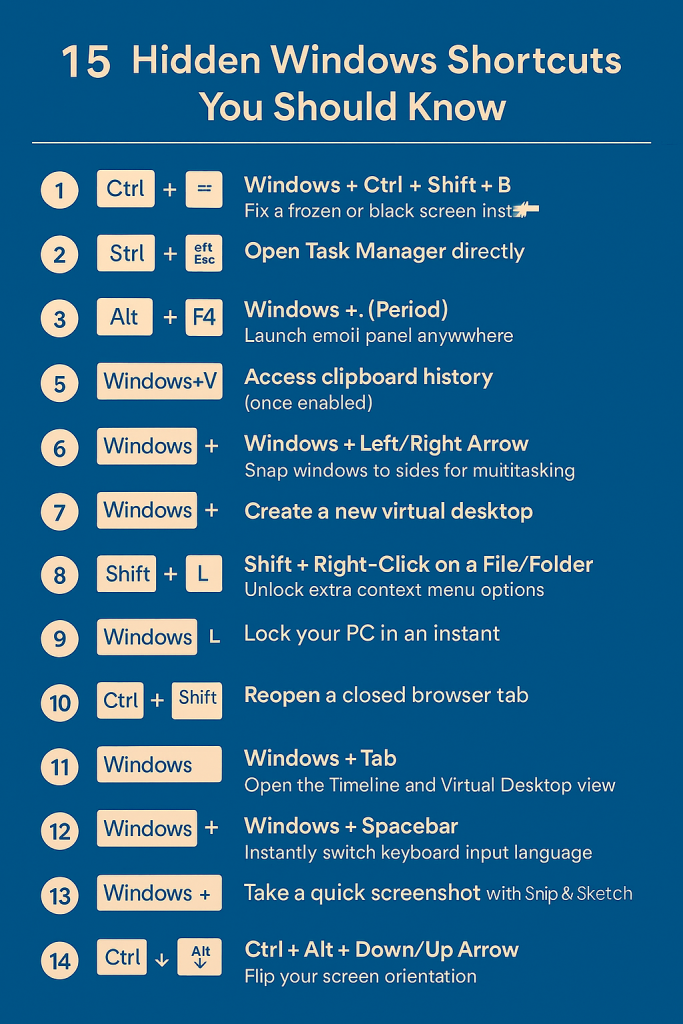
Wrapping Up
These 15 hidden Windows shortcuts are proof that there’s a powerful toolset right at your fingertips—literally. From boosting your productivity with multitasking tools to managing multiple languages and capturing your screen with ease, these shortcuts help you use Windows like a pro.
These hidden Windows shortcuts can seriously boost your productivity once you start using them regularly. Whether you’re managing files, multitasking with virtual desktops, or troubleshooting screen issues, mastering these tricks gives you a smoother, faster computing experience.
So don’t just be a user—be a power user. 🤜🤛
👏 Thank you so much. You got all the 15 powerful hidden windows shortcuts. I am sure that you loved it too.
Frequently Asked Questions (FAQs)
Here are some FAQs for you. You’ll get quick answers while using 15 powerful hidden windows shortcuts. Without reading full articles you can get these hidden windows shortcuts from FAQs section.
1. How can I fix a frozen or black screen without restarting my PC?
Press Windows + Ctrl + Shift + B. This shortcut resets your graphics driver, which can resolve display issues without needing a full reboot. You’ll hear a beep and see the screen blink, indicating the reset.
2. Is there a quicker way to open Task Manager than Ctrl + Alt + Delete?
Yes, pressing Ctrl + Shift + Esc opens Task Manager directly, bypassing the lock screen and allowing immediate access to manage tasks.
3. How do I insert emojis without copying them from the web?
Use Windows + . (period) to open the emoji panel, which includes emojis, kaomojis, and special symbols, accessible in most applications.
4. What does Alt + F4 do?
Pressing Alt + F4 closes the current application. If you’re on the desktop, it brings up the shutdown dialog, allowing you to shut down, restart, or put your PC to sleep.
5. Can I access my clipboard history?
Yes, after enabling it. Go to Settings > System > Clipboard and turn on Clipboard History. Then, press Windows + V to view and manage your clipboard history.
6. How can I snap windows to the sides of the screen?
Press Windows + Left Arrow or Windows + Right Arrow to snap the active window to the respective side, facilitating multitasking with split-screen mode.
7. How do I create and manage virtual desktops?
Press Windows + Ctrl + D to create a new virtual desktop. Switch between desktops using Windows + Ctrl + Left/Right Arrow.
8. What extra options are available with Shift + Right-Click on a file or folder?
Holding Shift while right-clicking on a file or folder reveals additional context menu options, such as “Open command window here” or “Copy as path”.
9. How can I quickly lock my PC?
Press Windows + L to lock your computer instantly, securing it when you’re away.
10. Is there a way to reopen a recently closed browser tab?
Yes, pressing Ctrl + Shift + T reopens the last closed tab in most web browsers.
11. What does Windows + Tab do?
Pressing Windows + Tab opens Task View, displaying open applications and allowing you to manage virtual desktops.
12. How can I switch keyboard input languages quickly?
Use Windows + Spacebar to cycle through available keyboard input languages.
13. How do I take a quick screenshot of a specific area?
Press Windows + Shift + S to open the Snip & Sketch tool, allowing you to select and capture a portion of your screen.
14. Can I launch taskbar pinned apps using the keyboard?
Yes, press Windows + Number Key (1–9) corresponding to the position of the app on the taskbar to launch it.
15. How do I flip my screen orientation?
Use Ctrl + Alt + Up/Down Arrow to rotate your screen orientation, which can be useful for specific display setups.
/pos
-
✅ ShiftTips #064: Use Focus Assist/Do Not Disturb
Avoid distractions by turning on Focus Assist (Windows) or Do Not Disturb (Mac). Keep your workflow clean and uninterrupted.
-
✅ ShiftTips #063: Take Screenshots Like a Pro
Capture your screen in seconds using built-in shortcuts on Windows or Mac. No third-party tools needed — fast, simple, and effective.
-
✅ ShiftTips #062: Turn On Night Light/Shift
Enable Night Light (Windows) or Night Shift (Mac) to cut blue light and sleep better. Simple steps make it quick and effective.
-
✅ ShiftTips #061: Boost Your Flow Master Alt+Tab Like a Ninja
Jump between apps like a ninja — no mouse needed.
-
✅ ShiftTips #059: Access Emoji Picker on ChromeOS
Add emojis on Chromebook in any text field.